Configuring Action Buttons
When creating mobile push notifications, you can add several action buttons for greater interactivity. When a receiver touches the screen for an extended period of time (long pressing), it displays the actions assigned to your push notification. Android OS supports up to 3 buttons in a single notification.
Adding Action Buttons
- In your account, select Messages → Messages → Mobile Push.
- Create a new mobile push notification or edit an existing one.
- In the Buttons section, enter all the parameters as shown below.
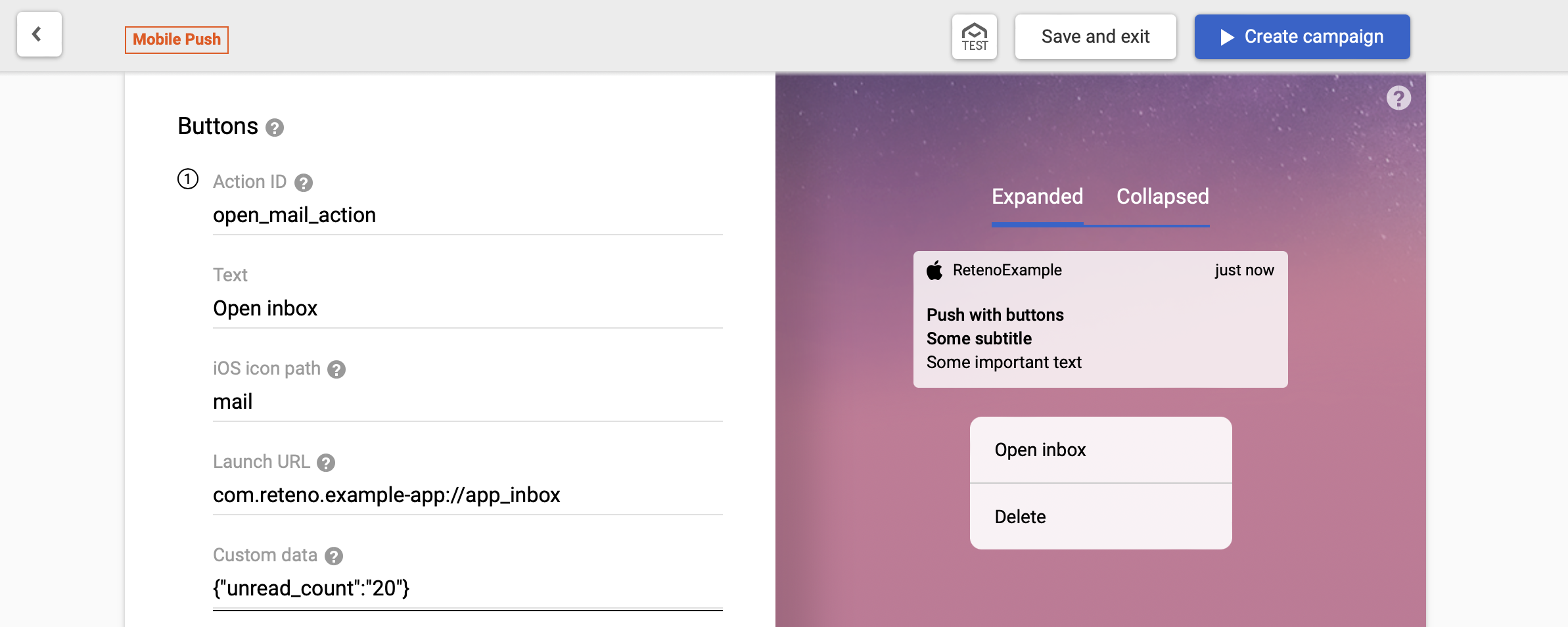
- Click + Add Button if you want to add more buttons.
NoteYou must enter the values in Action ID and Text for this button to work correctly. You have to use different Action IDs when you add multiple buttons.
| Parameter | Notes |
|---|---|
| Action ID | A unique identifier for the button action. |
| Text | The text that a button displays. |
| Launch URL | The icon associated with the action. Available in iOS 15 and later. Enter the name of an image located in your app’s bundle, preferably in an asset catalog. |
| Custom data | Additional parameters associated with the button in JSON format. |
Handle the Action Button Click Event
When a user clicks any button in push notification, RetenoSDK fires a broadcast with accompanied data bundled. Follow the instructions to implement the broadcast receiver.
See Documentation
