After you connect your mobile app to Yespo, you have to create the access key.
This access key authorizes all the requests sent from the mobile app through the SDK (iOS, Android, React Native, Flutter, Unity, Cordova, Ionic) to Reteno.
Creating and Enabling the Access Key
To create the access key:
- Go to your profile → Settings (1) → Mob Push (2).
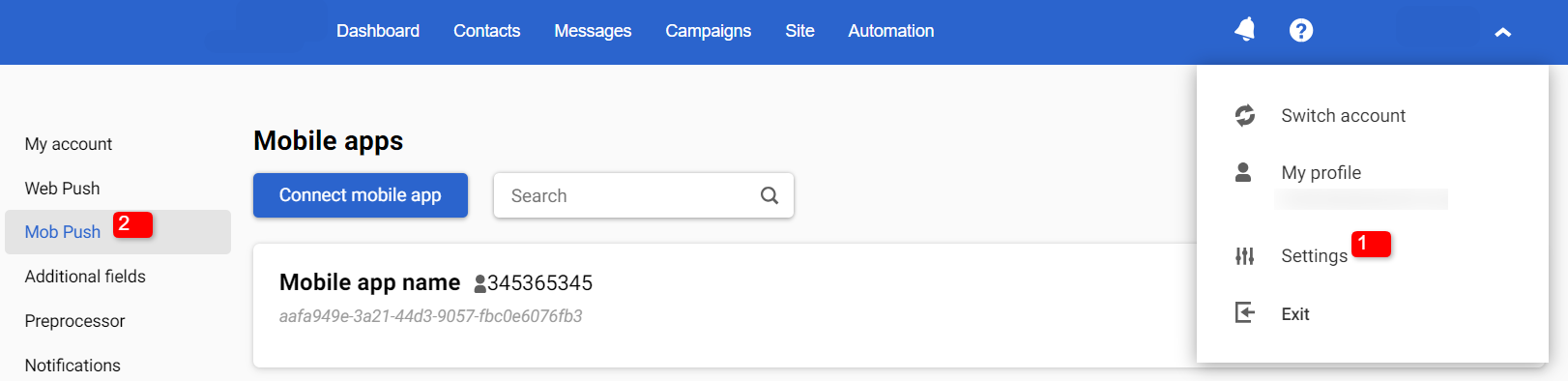
- Click on the name of your app.
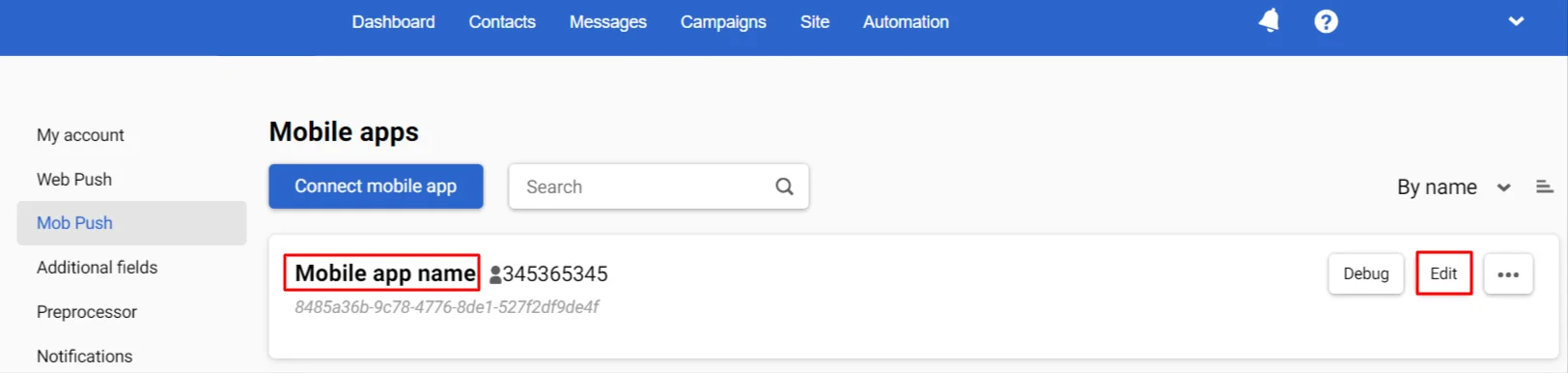
- Select the Access Keys tab and click Add access key.
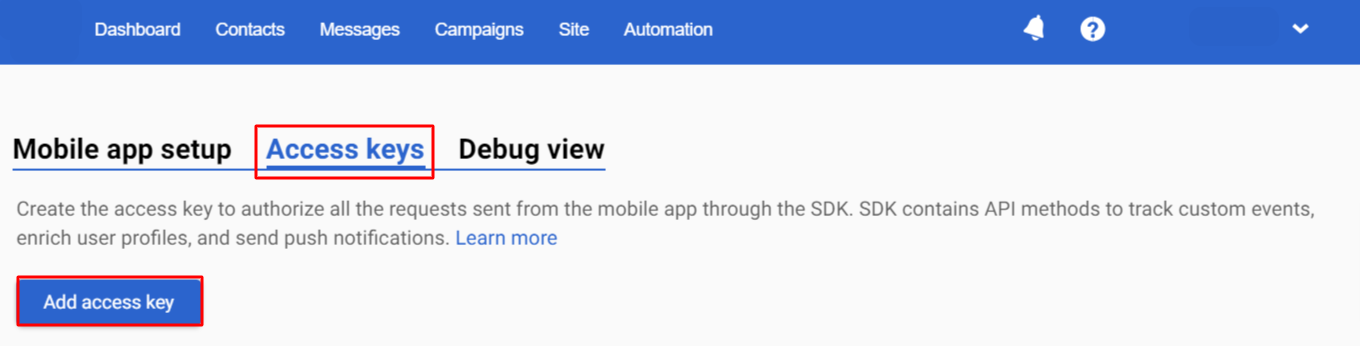
- In the Create access key dialog box, enter the key description in the Description field and click Create.
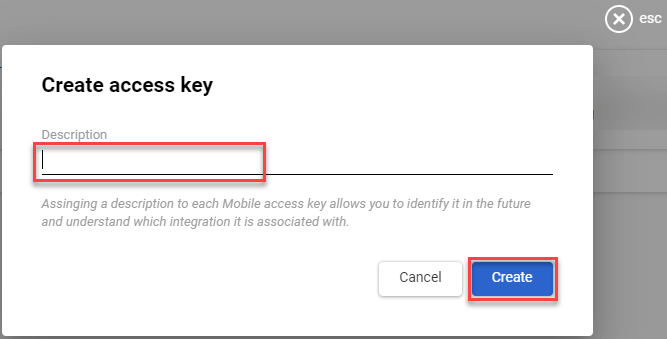
NoteAssigning the description for each mobile access key allows you to identify it and understand which integration it is associated with.
- To enable the access key, click the slide button on the left-hand side.
NoteIf you do not need to use the access key, disable it by clicking its slide button.
Using the Key to Access Reteno SDK
To use the access key to authenticate access to your Reteno mobile SDK:
- Go to your profile → Settings → Mob Push and select your mobile app connected to Reteno.
- Select the Access Keys tab and click the Copy icon beside your key.
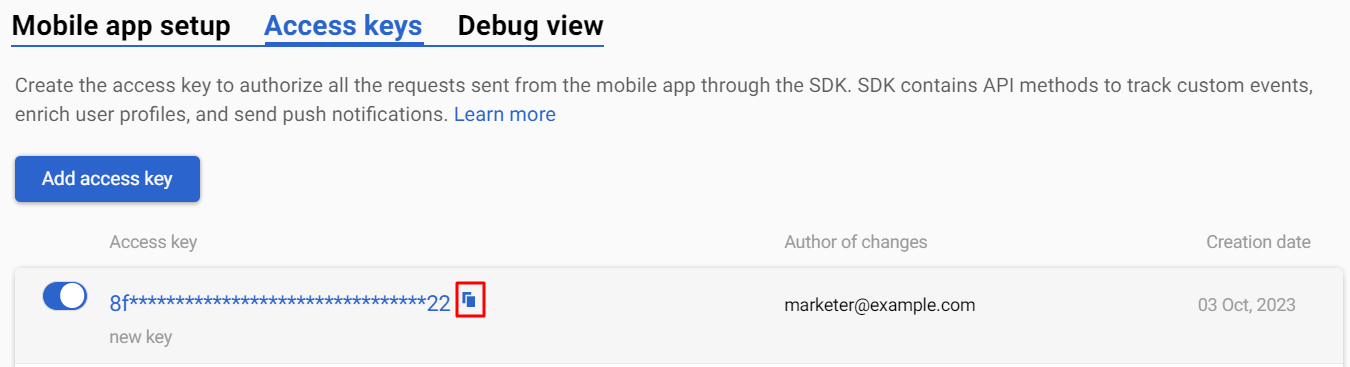
- Send your API key in X-Reteno-Access-Key HTTP header in every request.
