Configuring Action Buttons
When creating mobile push notifications, you can add several action buttons for greater interactivity. When a receiver touches the screen for an extended period of time (long pressing), it displays the actions assigned to your push notification.
- iOS supports up to 4 buttons in a single notification.
- Android OS supports up to 3 buttons in a single notification.
Adding Action Buttons
- In your account, select Messages → Messages → Mobile Push.
- Create a new mobile push notification or edit an existing one.
- In the Buttons section, enter all the parameters as shown below.
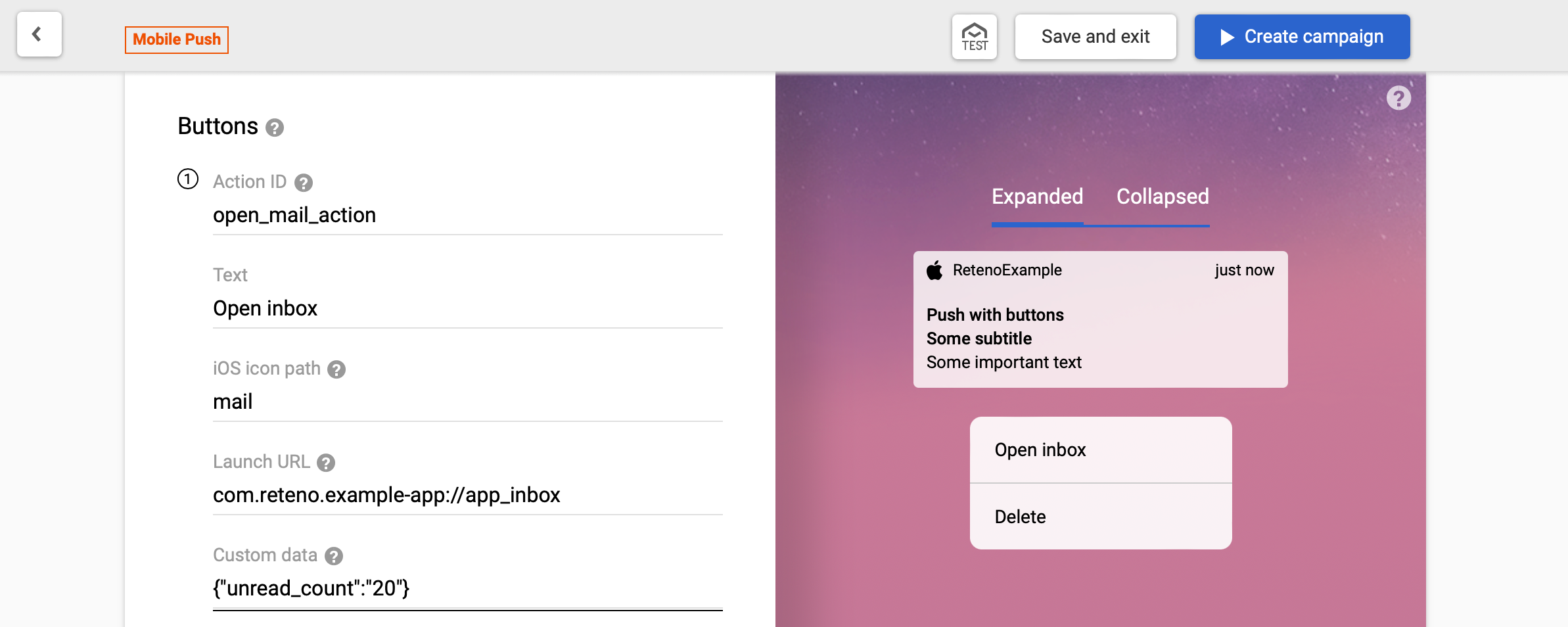
- Click + Add Button if you want to add more buttons.
NoteYou must enter the values in Action ID and Text for this button to work correctly. You have to use different Action IDs when you add multiple buttons.
| Parameter | Notes |
|---|---|
| Action ID | A unique identifier for your button action. |
| Text | The text the button should display. |
| iOS icon path | The icon associated with the action. Available in iOS 15 and later. Provide name of an image located in your app’s bundle, preferably in an asset catalog |
| Launch URL | The URL or deeplink to open when notification is clicked |
| Custom data | Additional parameters associated with button in JSON format |
For more information about notification action icon visit Apple documentation
Handle the Action Button Click Event
iOS usage
For iOS there is a listener that is activated by pressing the button in the push - setOnRetenoPushButtonClickedListener
import React, { useCallback, useEffect } from "react";
import { Alert } from "react-native";
import { setOnRetenoPushButtonClickedListener } from "reteno-react-native-sdk";
const onRetenoPushButtonClicked = useCallback((event) => {
Alert.alert(
"onRetenoPushButtonClicked",
event ? JSON.stringify(event) : event
);
}, []);
useEffect(() => {
const pushButtonClickListener = setOnRetenoPushButtonClickedListener(
onRetenoPushButtonClicked
);
return () => pushButtonClickListener.remove();
}, [onRetenoPushButtonClicked]);Android usage
For Android you can use setOnRetenoPushClickedListener. When the push button is pressed, the event setOnRetenoPushClickedListener will be triggered, and there will be additional data about the pressed button.
import React, { useCallback, useEffect } from "react";
import { Alert } from "react-native";
import { setOnRetenoPushClickedListener } from "reteno-react-native-sdk";
const onRetenoPushClicked = useCallback((event) => {
Alert.alert("onRetenoPushClicked", event ? JSON.stringify(event) : event);
}, []);
useEffect(() => {
const pushClickListener = setOnRetenoPushClickedListener(onRetenoPushClicked);
return () => pushClickListener.remove();
}, [onRetenoPushClicked]);