Getting started with Reteno Plugin for Android
- Install cordova-plugin-reteno using
cordova:
ionic cordova plugin add cordova-plugin-reteno- Install
firebaseplugin in application:
ionic cordova plugin add cordova-plugin-firebasex- Compile bundles to use Awesome Cordova Plugin for both plugins
npm run build- Add dependency into your project:
npm i <path>/awesome-cordova-plugin-reteno/dist/
npm i <path>/awesome-cordova-plugin-reteno-reteno/dist/Setting up SDK
Follow our setup guide to integrate the Reteno SDK with your app.
Step 1: Add Android platform
ionic cordova platform add androidStep 2: Set up your Firebase application for Firebase Cloud Messaging:
-
Download your
google-services.jsonconfig file (see how here). -
Add the above file to your root
app/folder.
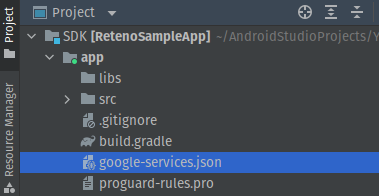
- Copy your FCM Server Key. In the Firebase console, click the gear icon next to Overview.
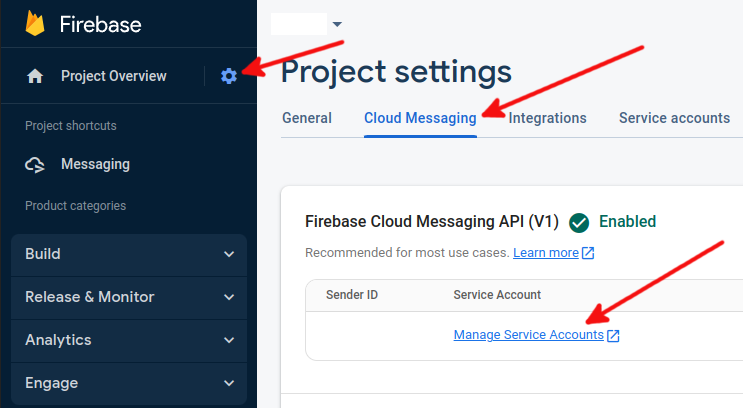
Then click Project Settings → Cloud Messaging → Manage Service Accounts.
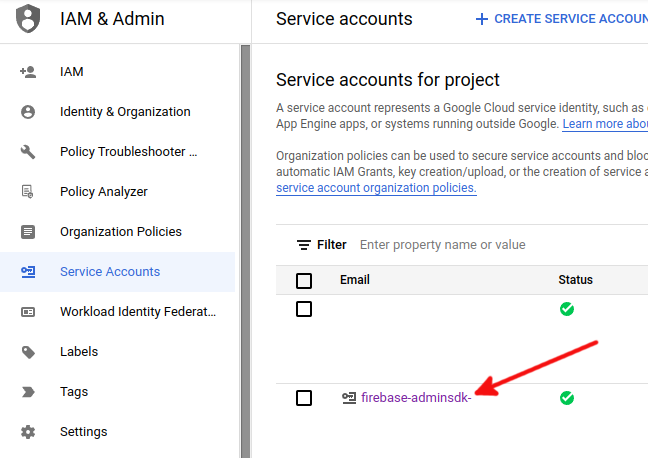
Go to Service accounts to download FirebaseAdminSdk account's json key.
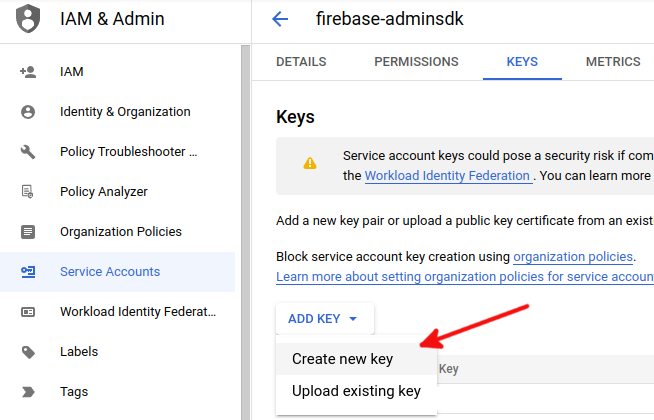
- Follow this manual to set up Yespo admin panel with your Firebase key.
Now you are ready to run your app and send a marketing push notification to your application.
Step 3: Edit your MainApplication class
Below is sample code you can add to your application class which gets you started with RetenoSDK.
package [com.YOUR_PACKAGE];
import android.app.Application;
import androidx.annotation.NonNull;
import com.reteno.core.Reteno;
import com.reteno.core.RetenoImpl;
import com.reteno.plugin.CordovaRetenoApplication;
public class MainApplication extends Application implements CordovaRetenoApplication {
private Reteno retenoInstance=null;
@Override
public void onCreate() {
super.onCreate();
retenoInstance = new RetenoImpl(this, "YOUR_API_KEY");
}
@NonNull
@Override
public Reteno getRetenoInstance() {
return retenoInstance;
}
}Step 4: Link development plugin folder (optional)
In case you have a local copy of Reteno Cordova Plugin, you may want to add it to the project, in order to be able to modify or debug it. If this is the case, you should remove the current plugin version from npm and add the local one. Provided that the plugin is located at the parent folder, this can be done as follows:
ionic cordova plugin remove cordova-plugin-reteno
ionic cordova plugin add --link <path_to_plugin_folder>/cordova-plugin-reteno/
ionic cordova plugin remove cordova-plugin-reteno-firebase
ionic cordova plugin add --link <path_to_plugin_folder>/cordova-plugin-reteno-firebase/So, config.xml file should contain one line like this:
<plugin name="cordova-plugin-reteno" spec="file:../cordova-plugin-reteno" />
<plugin name="cordova-plugin-reteno-firebase" spec="file:../cordova-plugin-reteno-firebase" />Step 5: Firebase usage
If you already use Firebase for Remote notifications or would like to use Firebase along with Reteno, you can use it as it is, because cordova-plugin-reteno-firebase provides Firebase support out of the box.
Run Android version
- Run from command line:
ionic cordova run android- Run from Android Studio: Go to plaftforms/android folder. Create android studio project and run
MainActivityclass
Run your app on a physical Android device to make sure it builds correctly.
NoteAndroid Debug Mode enables you to ensure that all events and user properties are logged correctly.
