Adding a Favicon for Email’s Web Version
Adding a Favicon for Email’s Web Version
Favicon is a small image associated with your brand.
Most typically, we can see favicons in the web browser's address bar; they are also used in emails’ web versions. Well-designed icons combined with your website logo will help users quickly identify your brand.
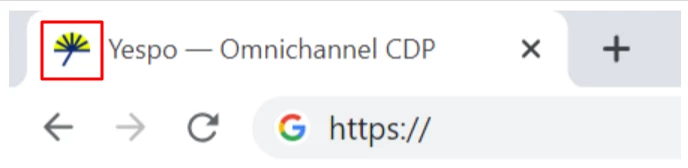
All our users have the Yespo favicon added by default, but you can replace it.
How to Add Custom Favicon to the Email’s Web Version
- Go to your account settings → Laboratory tab.
- Click the Upload favicon button in the Favicon section. Upload image in .ico format, 16x16 pixels.
Once downloaded, the image will appear in your emails' web versions.
Things to Remember
- You can upload only one icon at a time.
- With each new upload, old icons are overwritten. Only the last added icon is considered relevant.
- Your favicon will be added to all emails generated after its upload. Re-save an email after favicon uploading to pull a new favicon.
- Sometimes, a favicon is displayed in the browser tab with a delay. In that case:
- clean cache in browser settings
- or open the web version of a new email in the browser where you didn’t open it before the favicon was changed.
Updated 7 months ago
