Event Analytics
The Event analytics section presents a list of events with their statistical indicators.
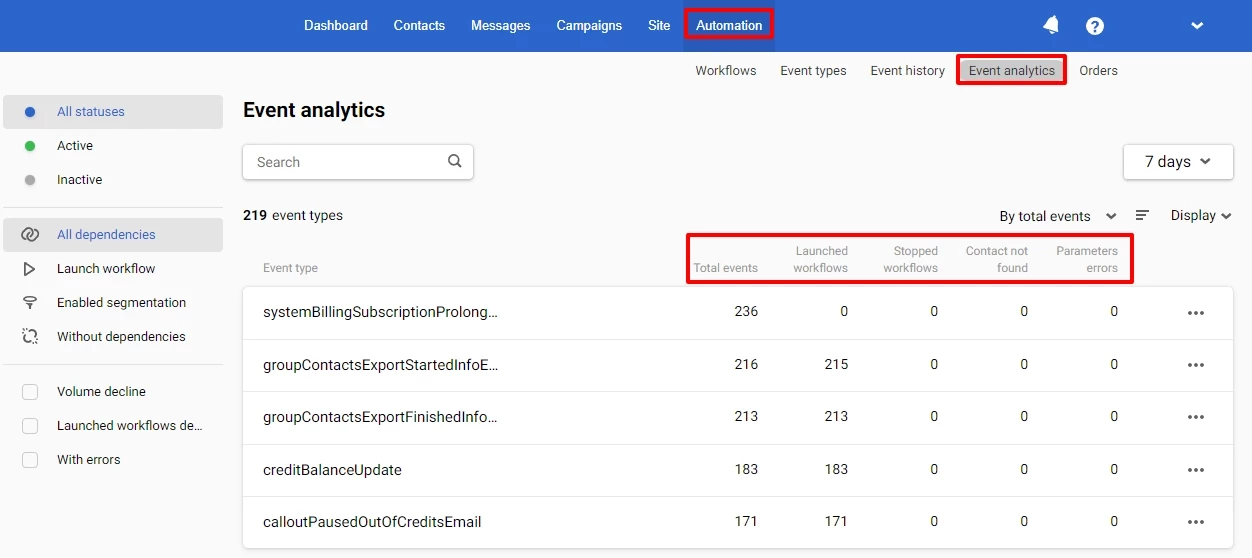
When clicking on an event, a window with graphs will open.
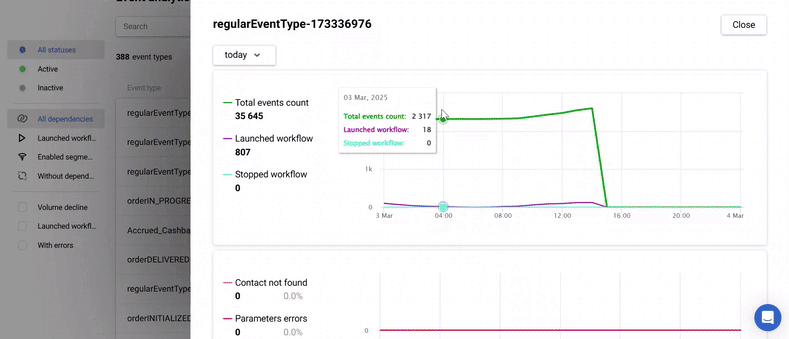
The top graph allows you to analyze indicators of event and workflow activity and includes the following categories:
- Total events count
- Launch workflow
- Stop workflow
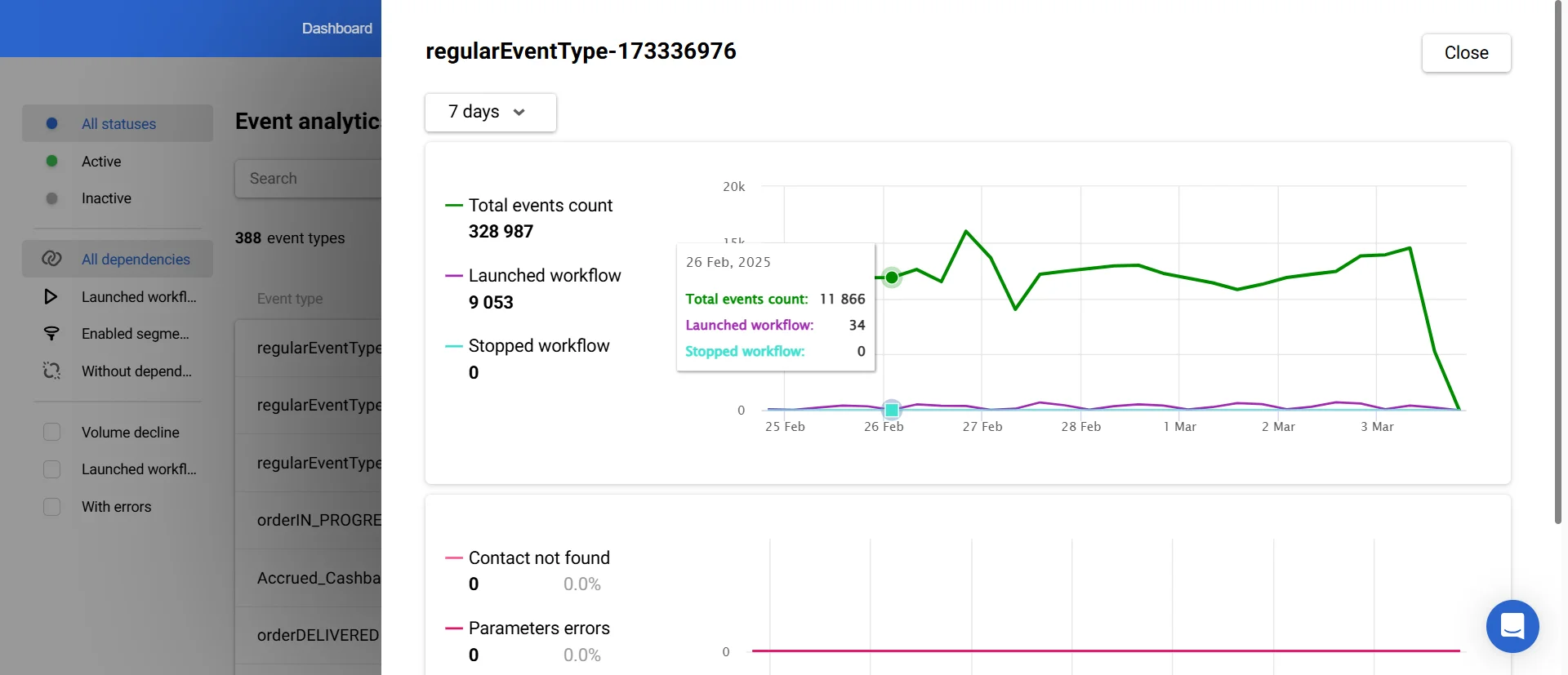
The bottom graph allows you to analyze errors and includes the following categories:
- Contact not found
- Parameters errors
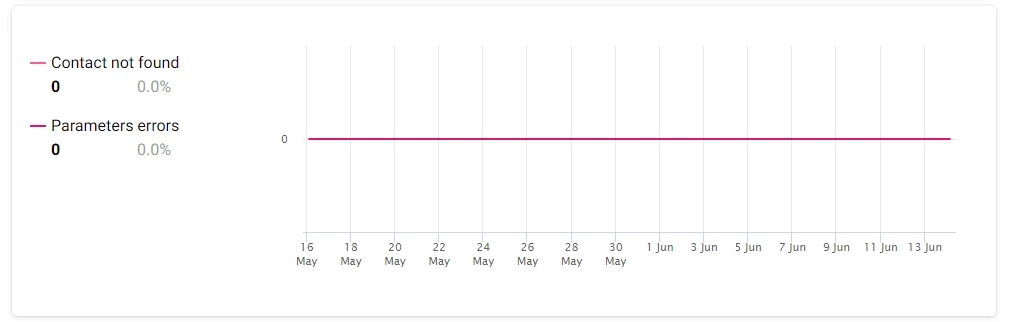
Click on the three dots next to the event name to view the event's history, structure, and dependencies (including related workflows and dynamic segments)
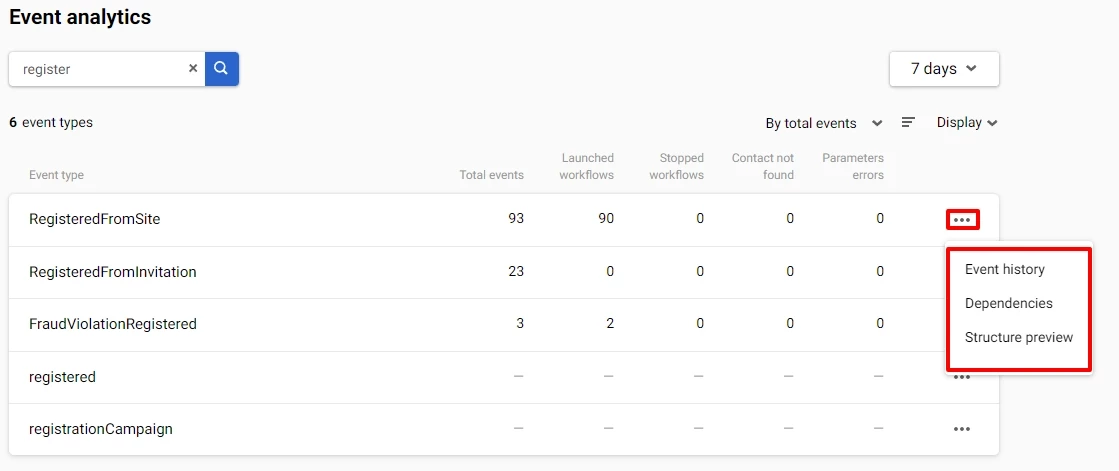
Filtering Events
Sidebar
Use the left sidebar to sort event types by activity and dependencies.
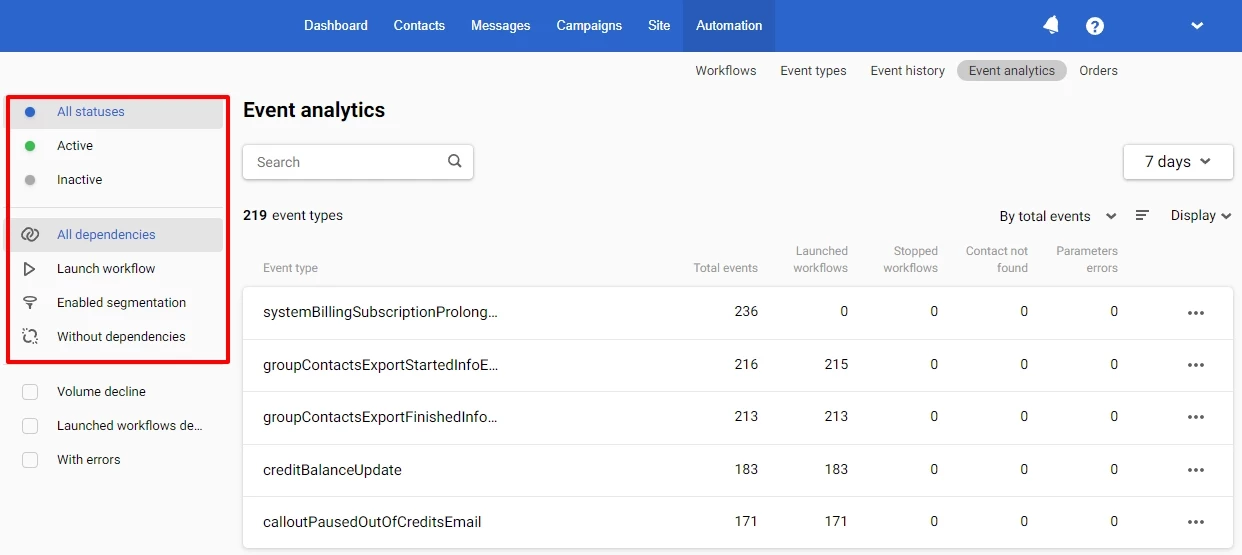
And also by metrics:
- Volume decline
- Launched workflow decline
- With errors
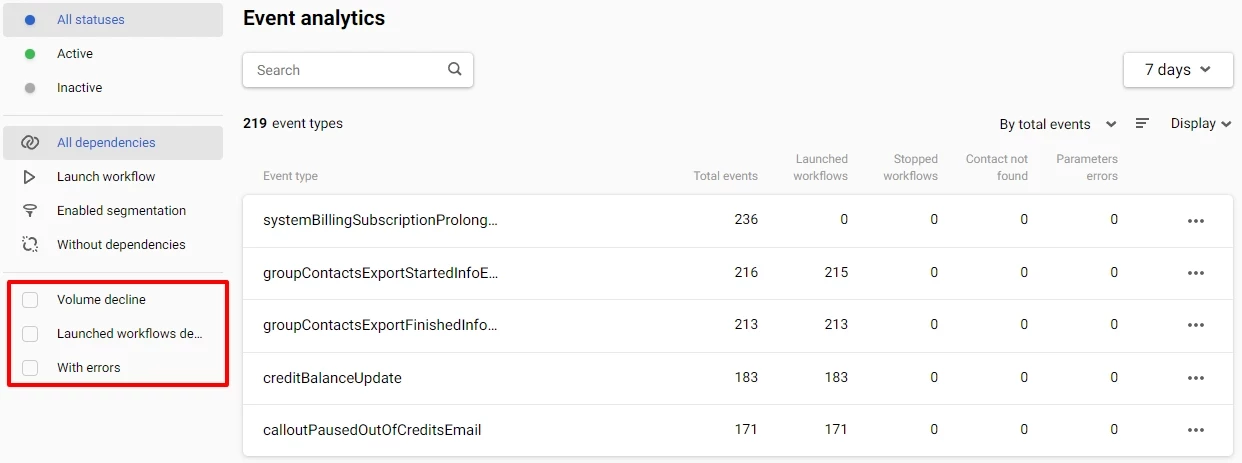
Period Tab
You can customize the data display on the Period tab for different time intervals.
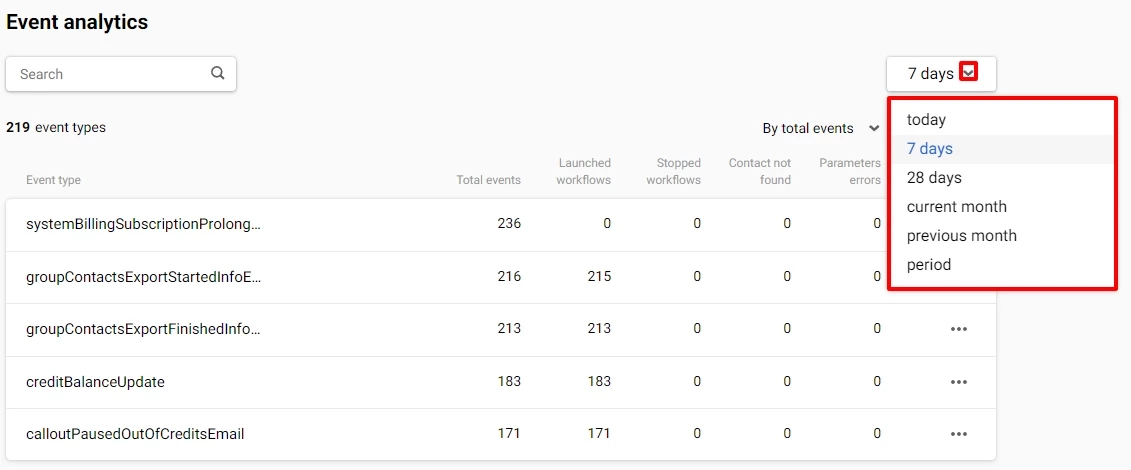
Additionally, there is a set of additional filters at the top for tracking specific metrics.
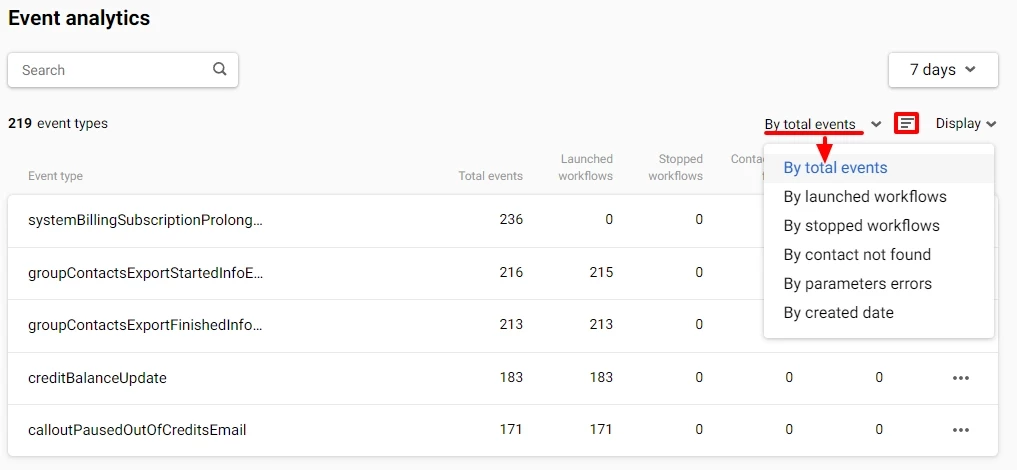
You can sort from highest to lowest value and vice versa.
Display Tab
The Display tab allows you to:
- Change the number of events displayed on the page: 5, 10, 25, 50, or 100.

- Hide columns with metrics from the list if they are not interesting to you.
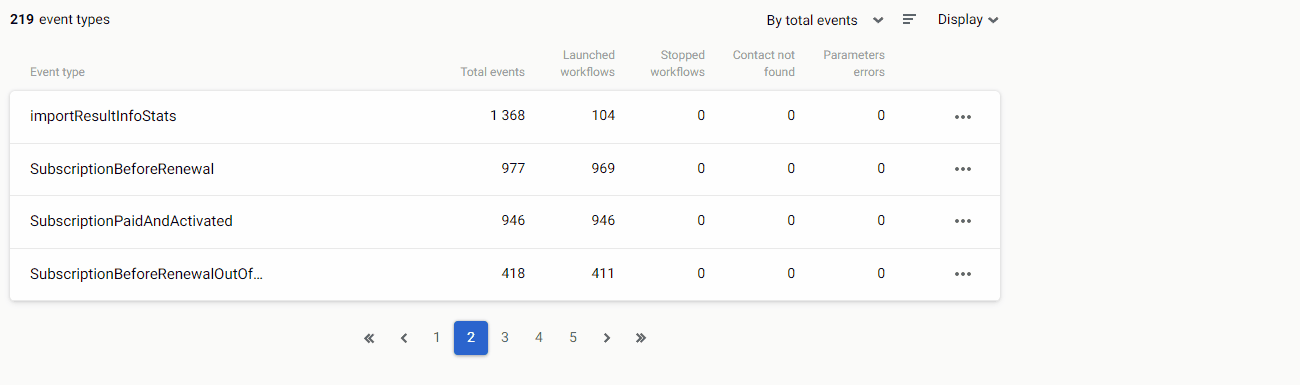
Event Search
To find a specific event, enter its name in the search bar.
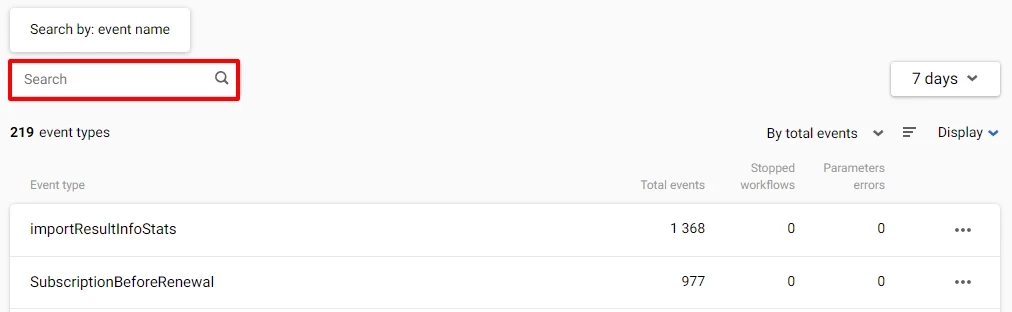
Updated 7 months ago
