Creating Multilingual Campaigns
Multilingual campaigns allow you to send a single message in multiple languages at once. You don't need to segment your contacts into separate segments — the system will automatically detect the appropriate version and send it to each contact.
Before launching the campaign:
- Create a multilingual message.
- Make sure your contacts have language preference data. Learn more in the article .
NoteContacts without language data will receive the message in the default language.
Let’s look at how to create multilingual triggered and bulk campaigns using email messages as an example. The setup for other channels will be similar.
Bulk Campaign
Campaign planning/launch consists of the following steps:
- Select a multilingual message from the list and click the Create campaign button.
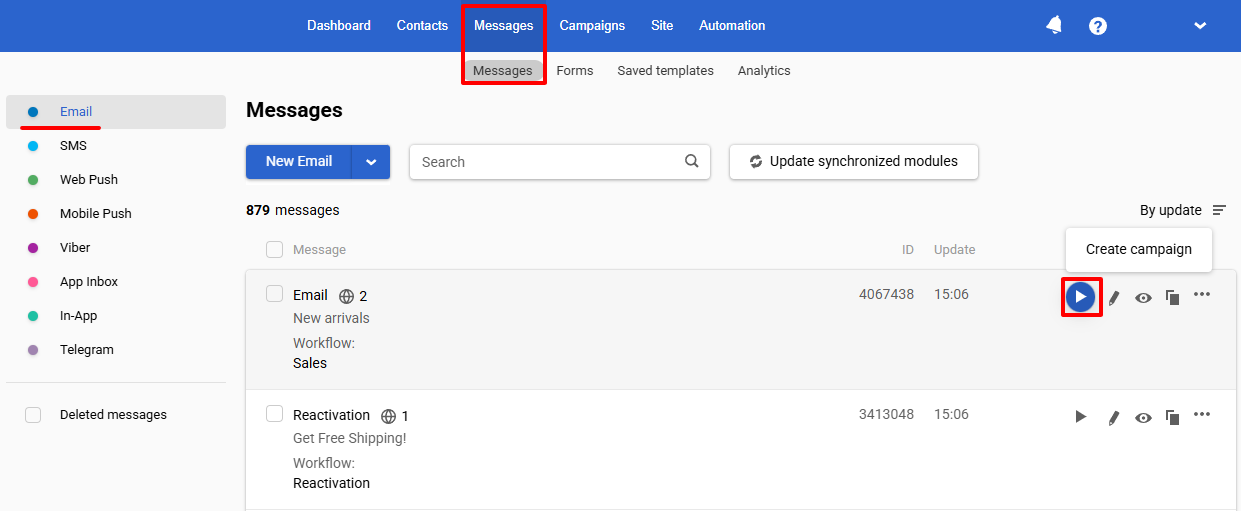
- Select a segment or contacts to send to, and proceed to the campaign setup.
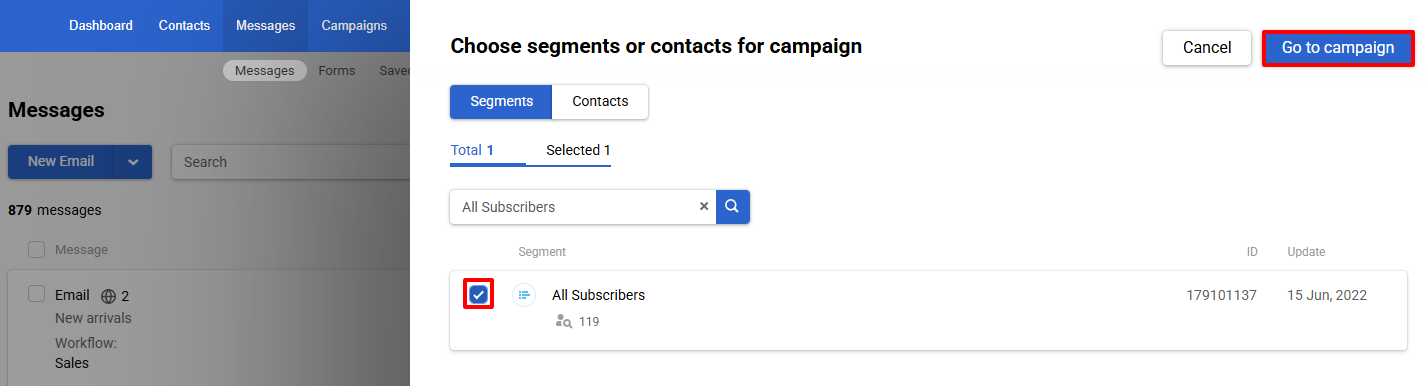
- Schedule to send or send the message immediately.
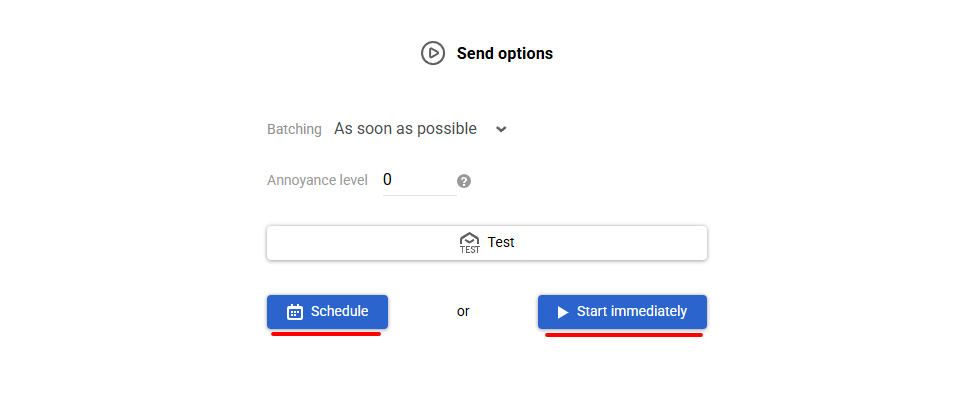
Triggered Campaign
Campaign planning/launch consists of the following steps:
- Create a workflow with an Email message block and select the previously created multilingual message in its settings.
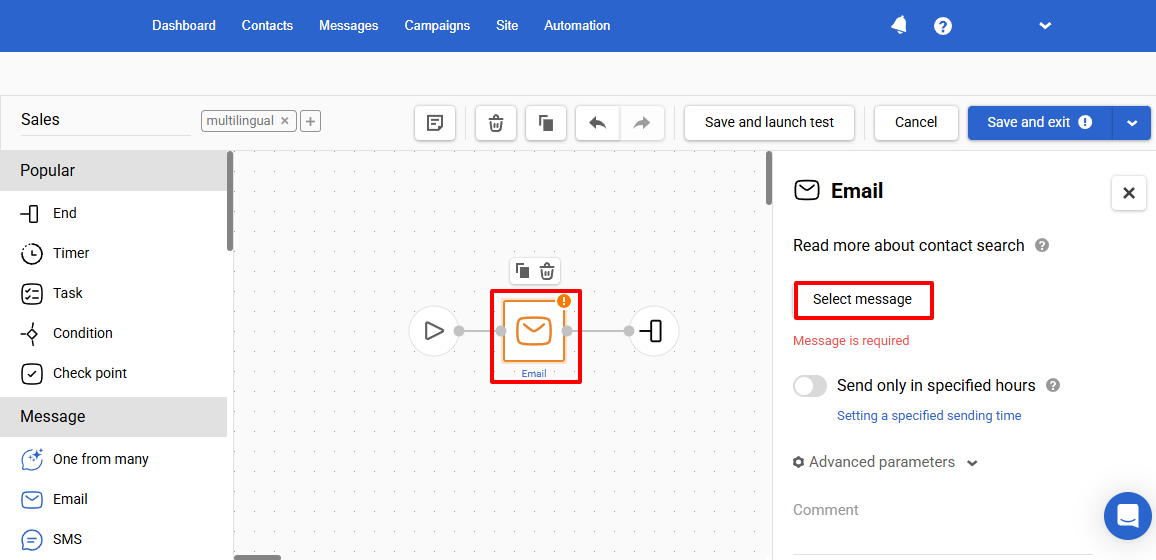
- Specify the workflow start/stop conditions and activate it.
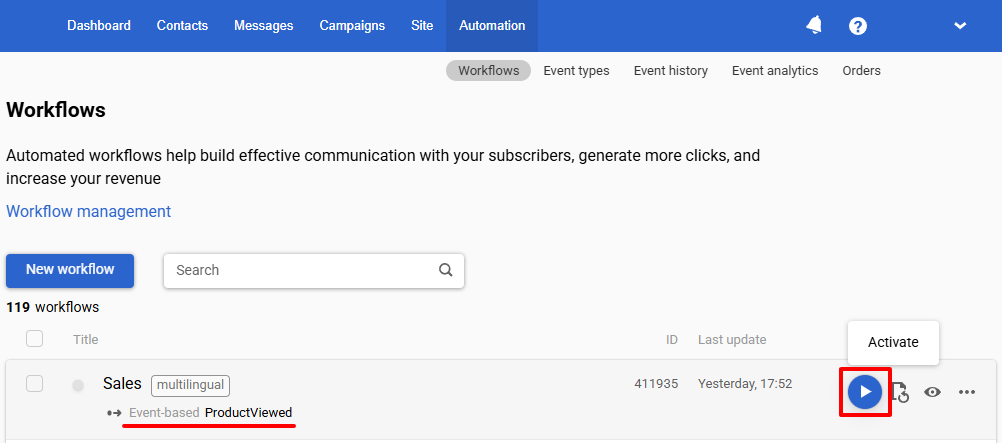
Using Condition Blocks for Multilingual Campaigns
When launching multilingual campaigns via a workflow with Condition blocks, separate messages are created for each language, and the workflow determines which message to send.
- Create a workflow and add the following blocks:
- Condition
- Message
- End
Set the following parameters for the Condition block:
- Condition name — Variable matches regular expression
- Name —
${language}(in this example, the language variable) - Pattern — the language code to check
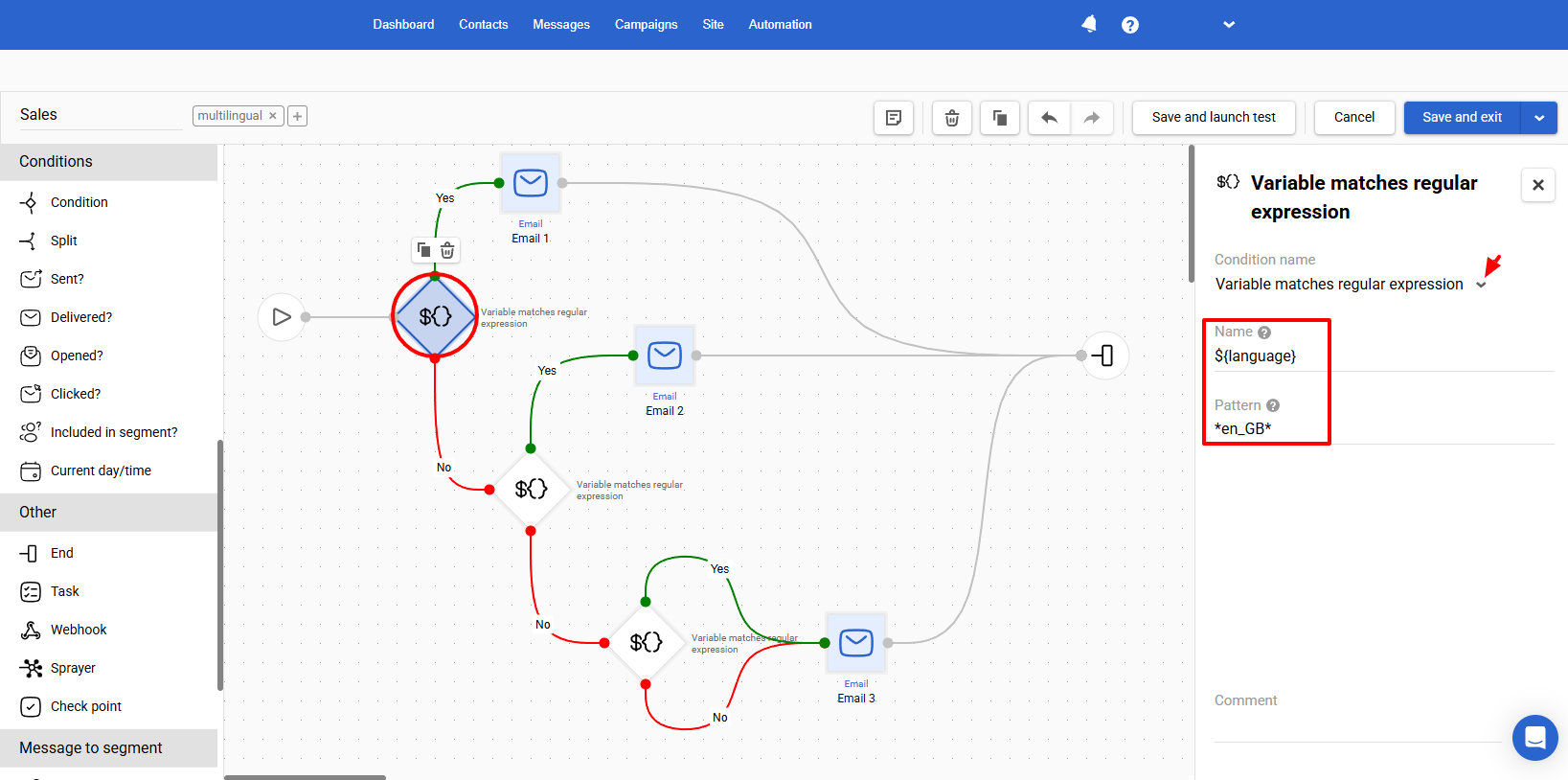
Each Condition block checks whether the value of the variable in the event matches the pattern specified in the Pattern field:
- If the condition is met, the workflow follows the Yes branch and sends the message in the corresponding language.
- If not, the workflow follows the No branch to the next condition block.
The last Condition block should be connected to the default language message on both branches. This ensures that the contact will receive a message even if none of the conditions are met.
- Specify the workflow start/stop conditions and activate it.
ImportantIf multilingual messages are sent via a workflow, the language is determined according to the following algorithm:
- If the event doesn’t determine the language, the message will be sent in the language specified in the contact profile. This is convenient for the existing base.
- If the event determines the language, the message will be sent in this language. The language specified in the user profile will be ignored.
- If the language isn’t determined by the event and isn’t specified in the user profile, the message will be sent in the default language.
Updated 7 months ago
