Viber Campaign Report
Viber campaign reports provide information on campaign results, including key metrics, contact statistics, and revenue.
Let’s consider the features of bulk reports. You can also check out
Conventionally, the report consists of 4 parts:
- General information.
- Performance indicators.
- Revenue.
- Detailed statistics.
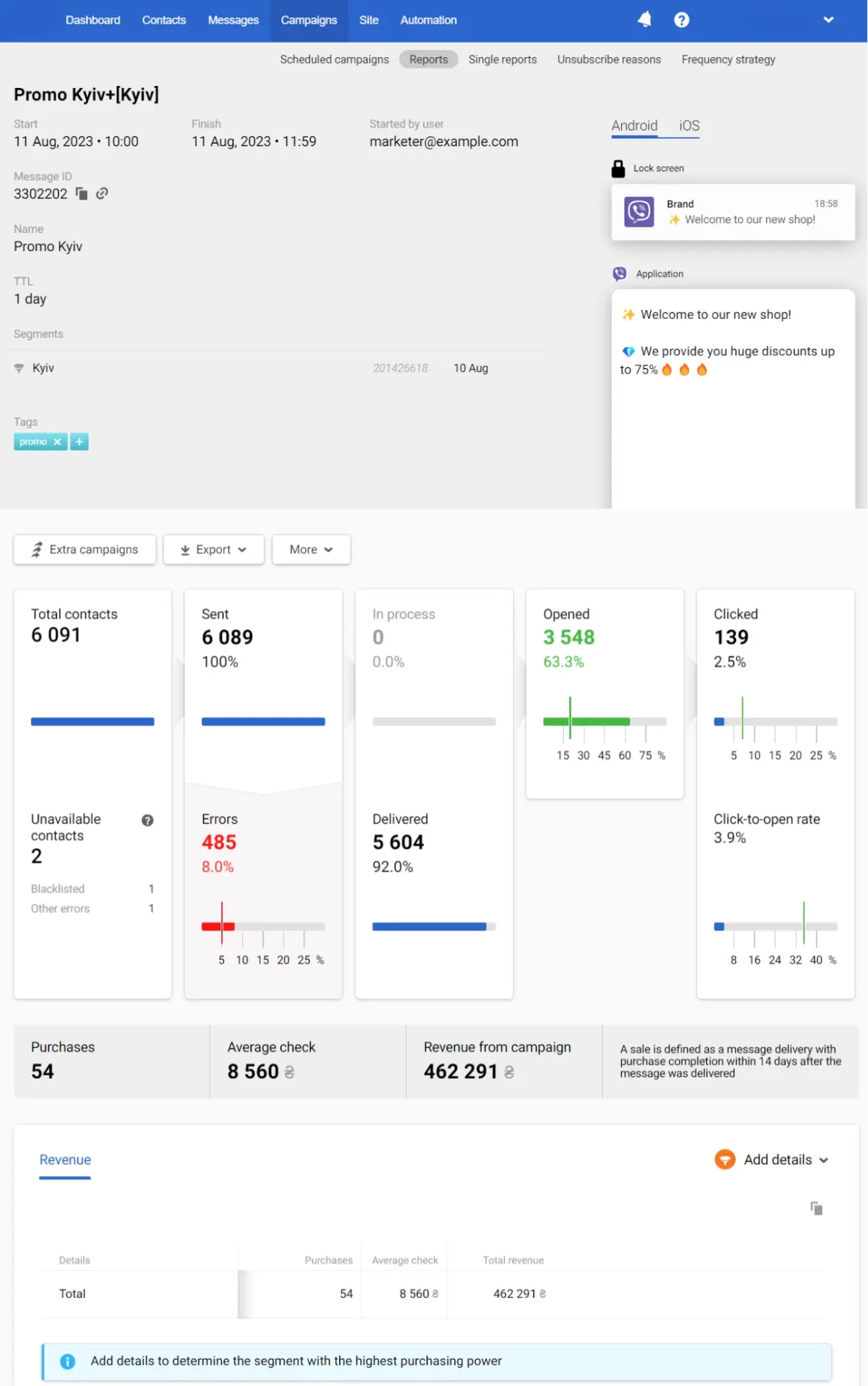
1. General Information
The first part of the report contains the following data:
- The message’s and segment’s names.
- Campaign start/finish date and time.
- Message ID. To copy an ID, click on the copy icon next to it. Click on the link icon to edit a message.
- Message name.
- TTL (time to live) – the period after which the message will not be shown if it has not been delivered by that time.
- The segment of contacts to whom the message was sent, segment ID, and the date of the segment’s last editing.
- Tags to find and filter messages.
- Email of the user who started the campaign.
- Message preview on different operating systems.
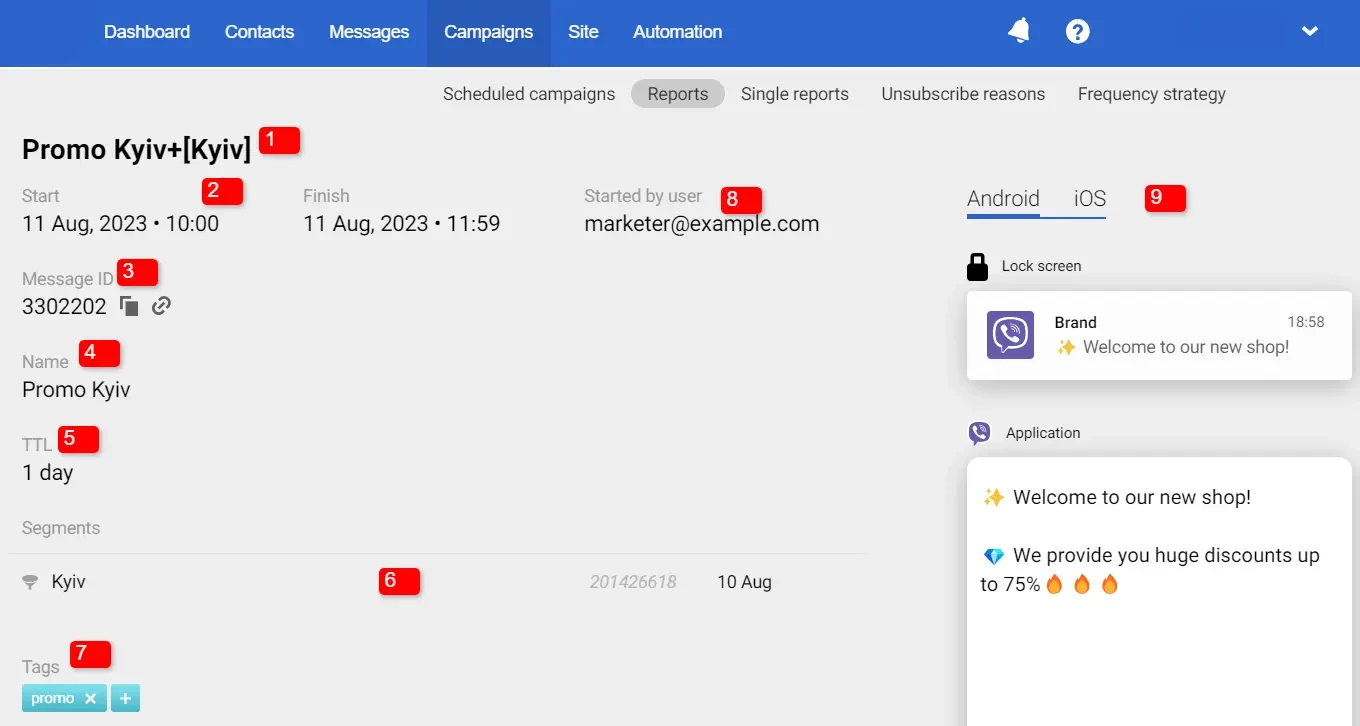
2. Performance Indicators
Yespo automatically tracks the performance of Viber campaigns, including opens, clicks, errors, etc. Statistics are presented in a table.
NoteSend a request to [email protected] to enable the Clicked category
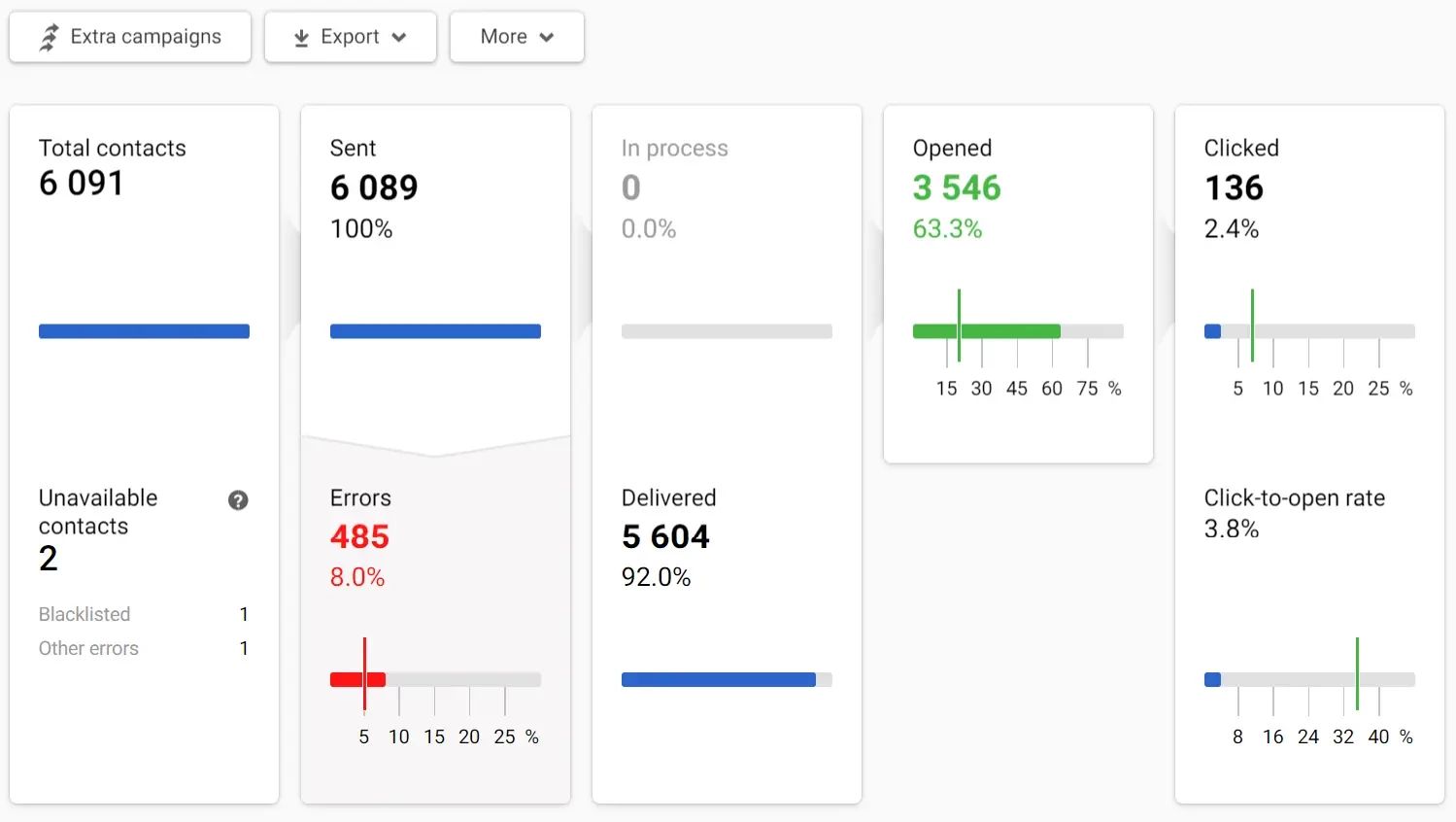
Green marks on the scale show the conditional indicators of a successful campaign, and red marks are negative indicators' conditional norm.
Clicking on any report item opens a window for viewing the contacts list.
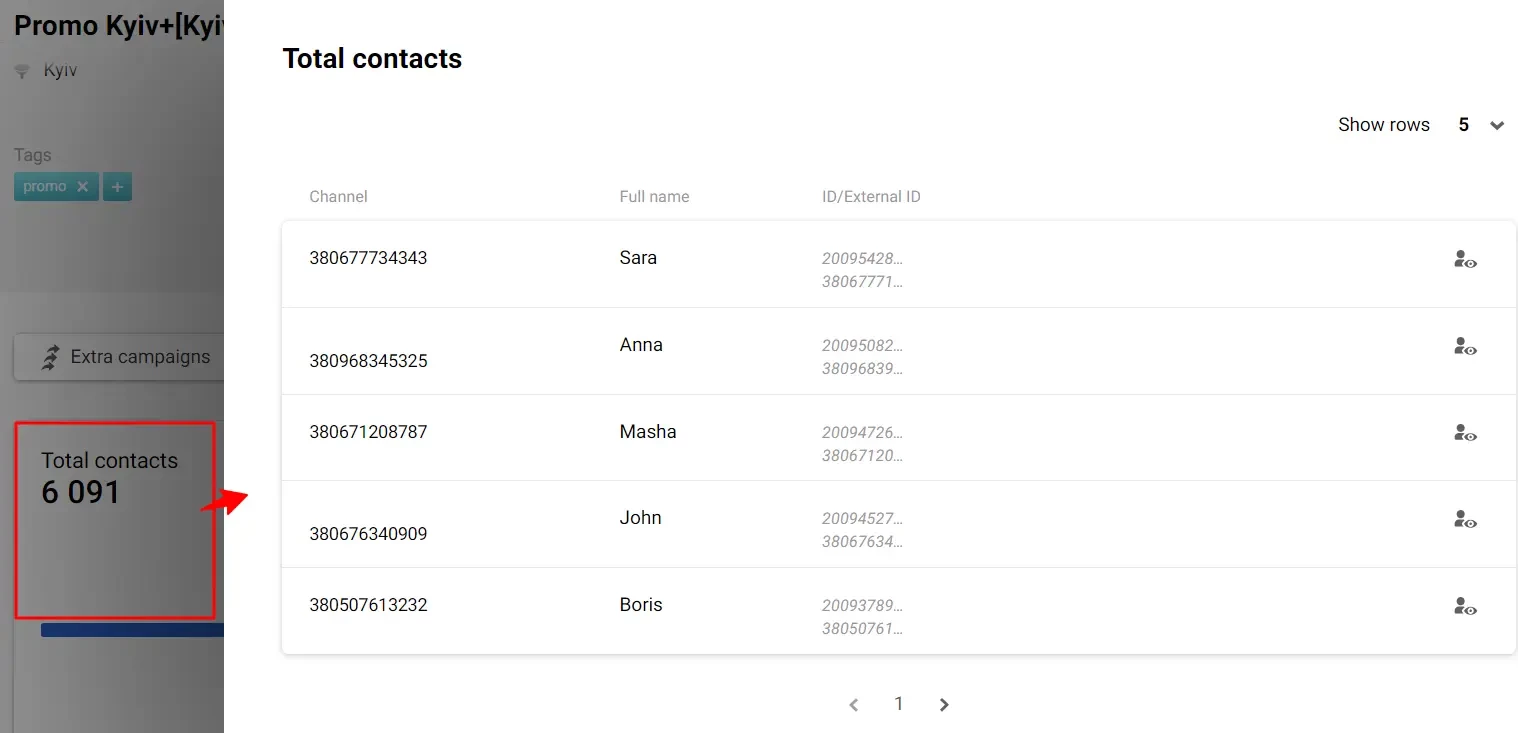
Above the general statistics are the following tabs:
- Extra campaigns. Allows you to configure the automatic sending of messages based on the activity or inactivity of users regarding this campaign. More — at the link.
- Export. Allows you to export contacts from the report to a CSV file, to an existing or a new list. Export is available for all campaign metrics: sent, delivered, inaccessible contacts when sending, over plan limit, annoyance level exceeded, etc.
- More. Allows you to delete the report.
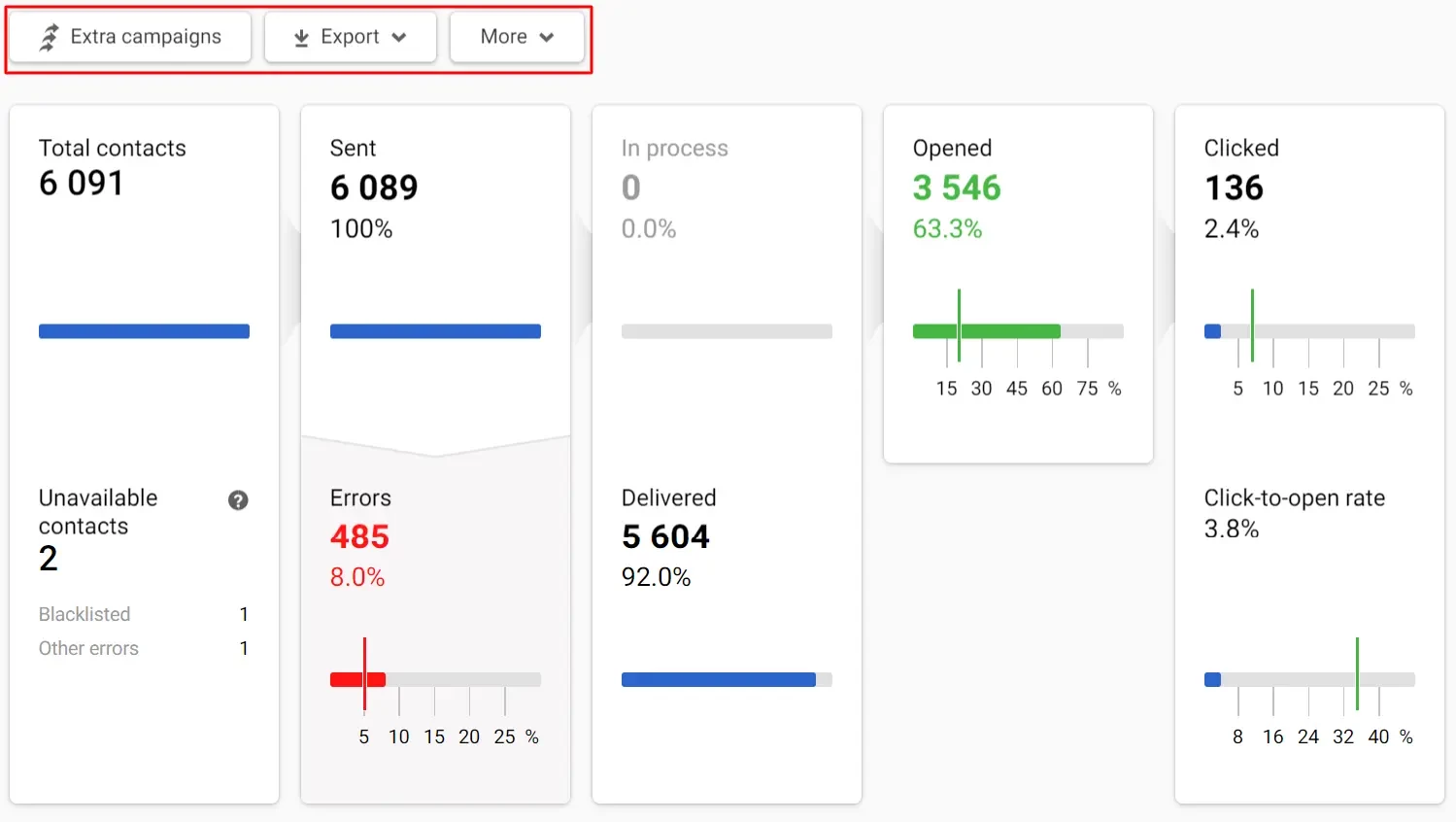
3. Revenue
If you set up integration with a CRM system that records order data, you can evaluate the financial results of the campaign.
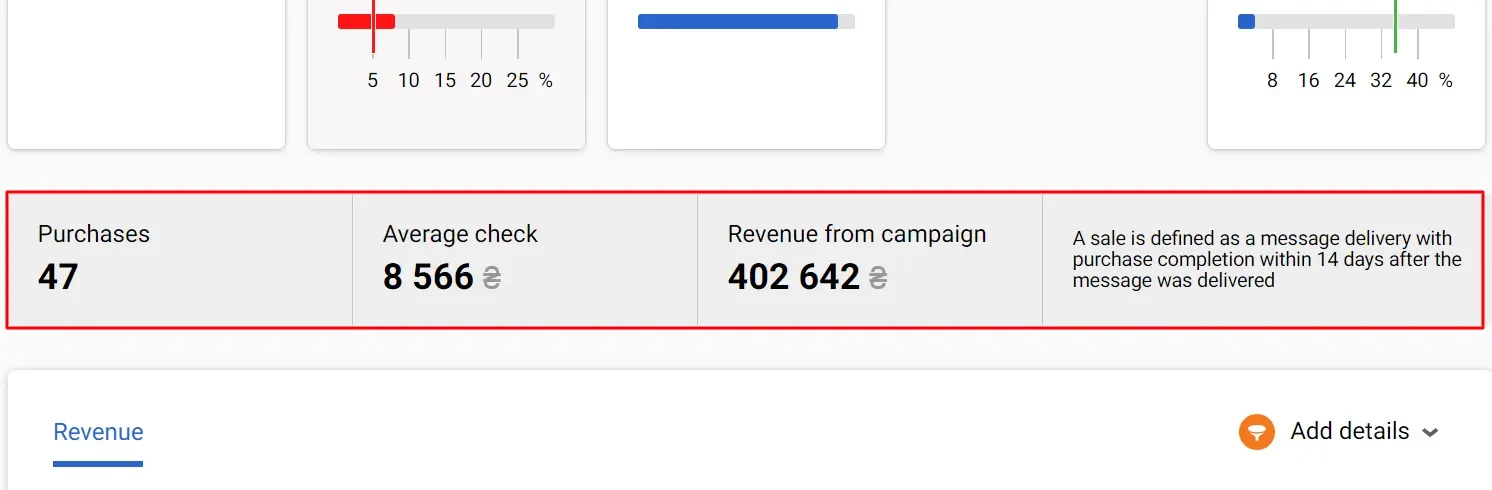
More on the settings for displaying revenue >
4. Detailed Statistics
The section may include information about the effectiveness of the language versions of the message (if they were used) and revenue (if this option is activated in the account).
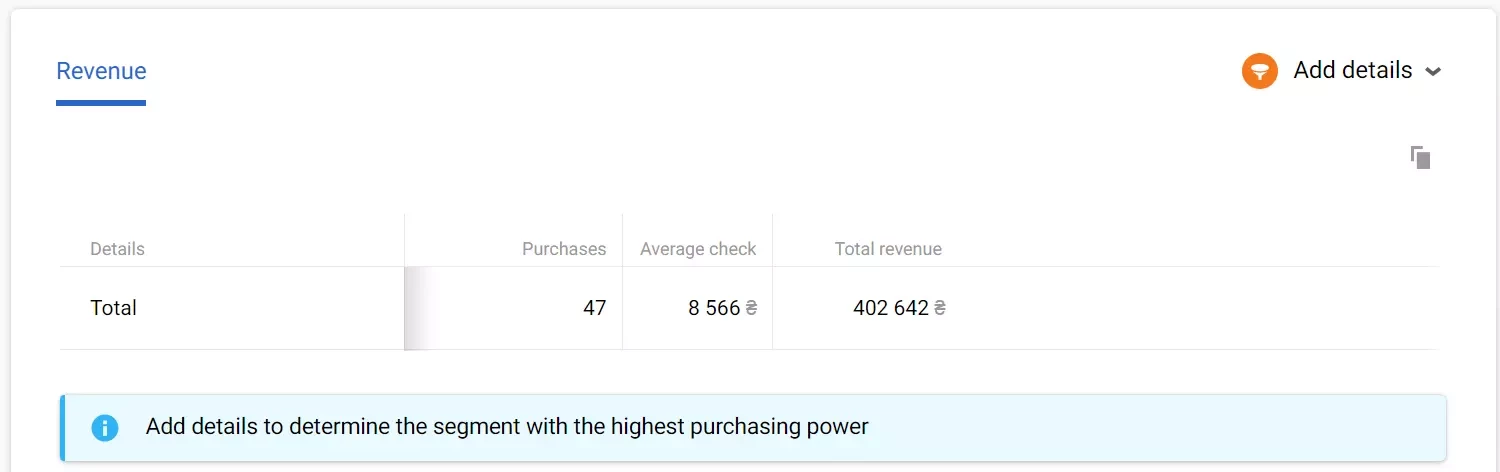
Multilanguage (optional)
Multilanguage is an automation tool that enables sending messages in different languages within one campaign. It helps avoid long message lists and voluminous unsystematic reports for every message.
Reports on multilingual campaigns are described in a special article.
Adding Details
You can filter tabs’ data using the Add details option.
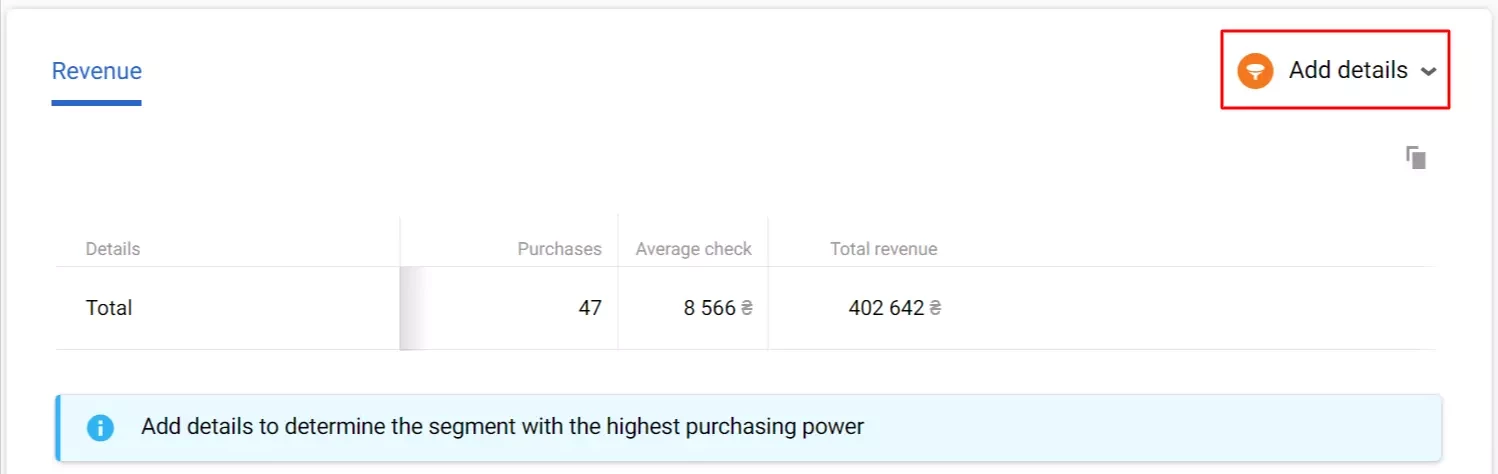
Updated 7 months ago
