Reminder about Promo Code from Gamified Request Form
Gamified widgets increase site visitor engagement by providing a game-like experience and a chance to win. Set up win reminders to increase the number of promo codes used after playing a gamified form.
Let's look at setting up reminders for existing subscribers using Request forms.
Read about setting up reminders for new subscribers at the link.
Features of Prize Reminders from Request Forms
The Request form is a widget for interacting with contacts whose email addresses are already in your database. Unlike the Subscription form, it does not change the subscription status or create new contacts, so it does not require entering contact information.
To remind a user about their win, you can:
- Substitute a specific code and its value into the message using dynamic variables.
- Use the Branch block if different contacts and prizes require different content or reminder frequencies.
NoteYou can use any channel for reminders: SMS, Viber, etc. In this article, we will look at the settings for the Email
Substituting Promo Codes with Dynamic Variables
When to choose this approach:
- You plan the same logic for a series of reminders for all recipients.
- Only the promo code and discount percentage will differ in the messages, and all other content will be the same.
Setup sequence:
- Create a Request form with the prizes.
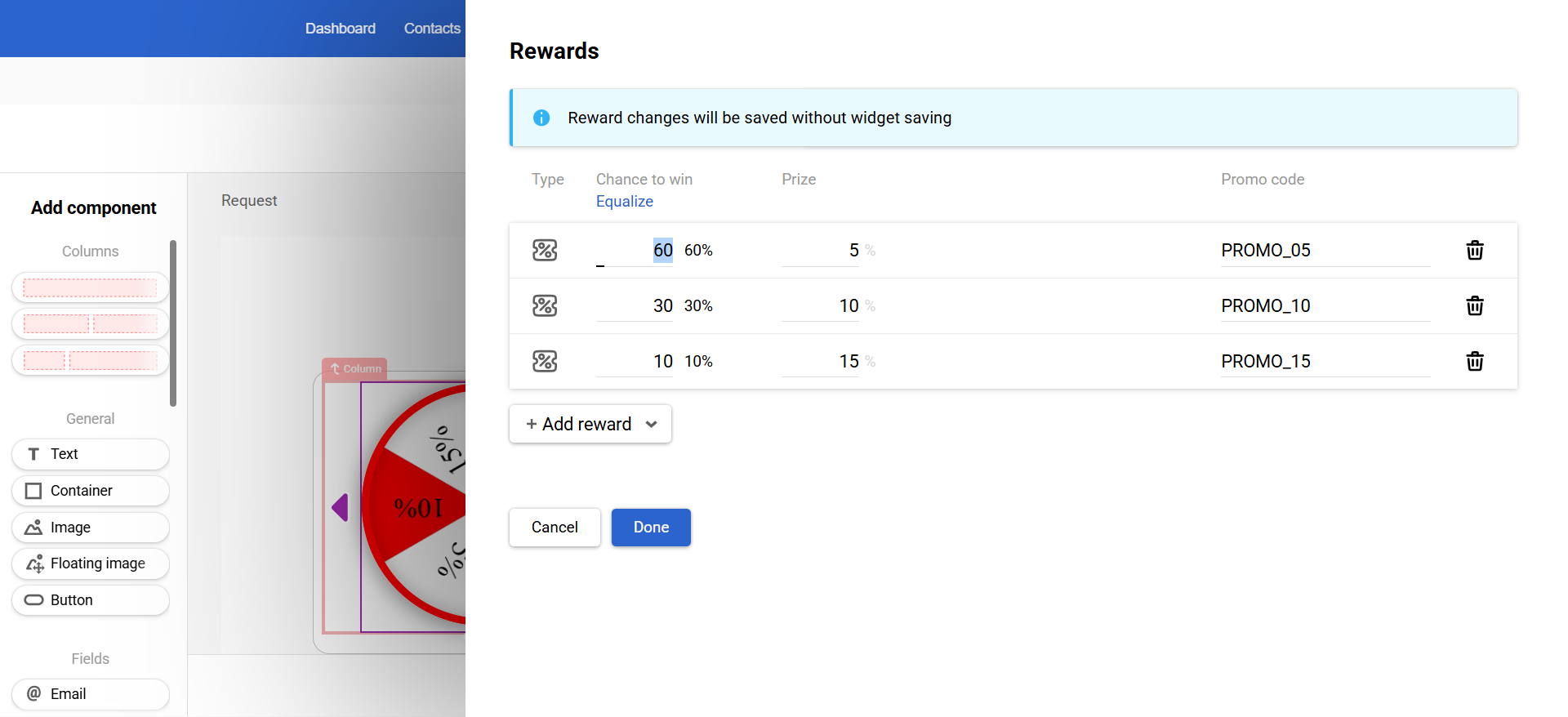
- In the To whom section of the display rules, specify a pre-created dynamic segment of existing subscribers or customers.
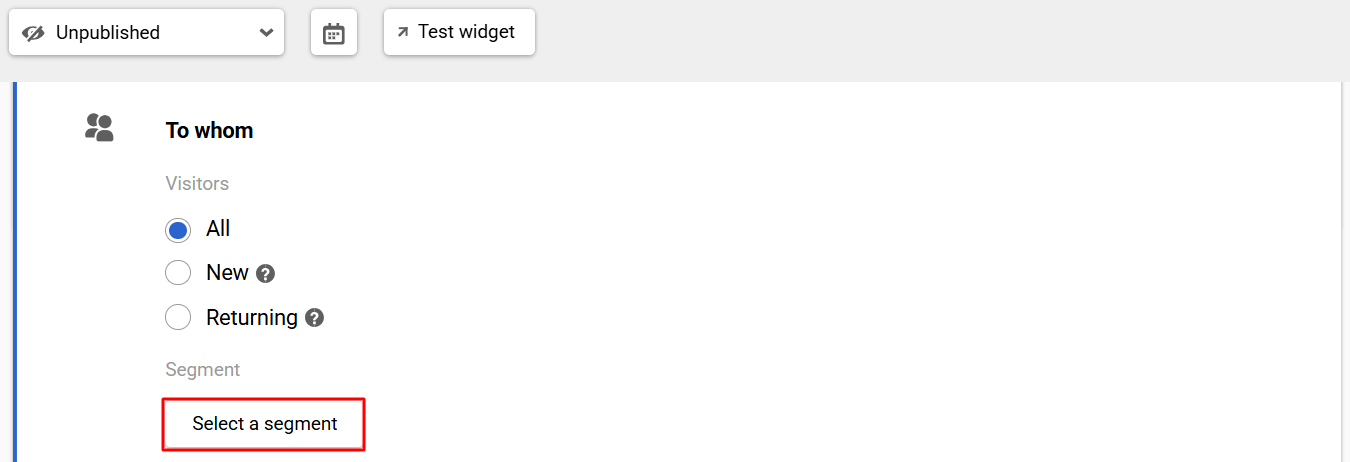
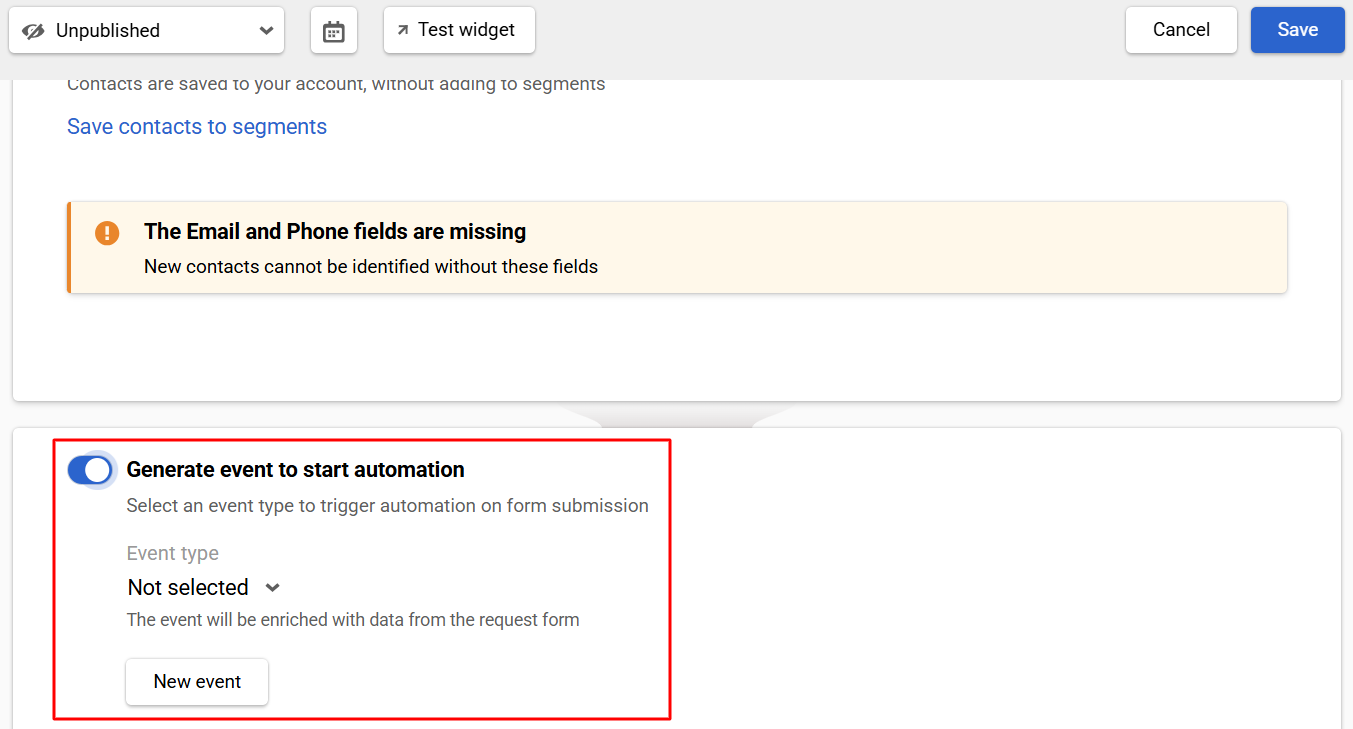
The event will contain parameters with the value of the promo code ("promoCode") and its label, which the user sees in the gamified component ("promoCodeLabel"). Example:
{
"params": [
{
"name": "email",
"value": "[email protected]"
},
{
"name": "contactId",
"value": "2779059128"
},
{
"name": "promoCode",
"value": "PROMO_05"
},
{
"name": "promoCodeLabel",
"value": "5"
}
]
}
Note
- The event’s values
"promoCode"and"promoCodeLabel"are set in the form settings.- You can save the prize data to the contact profile. Learn more about storing data from gamified widgets >
- Prepare a universal message template or series with dynamic variables to substitute the values of the code (
%promoCode%) and the prize percentage (%promoCodeLabel%).
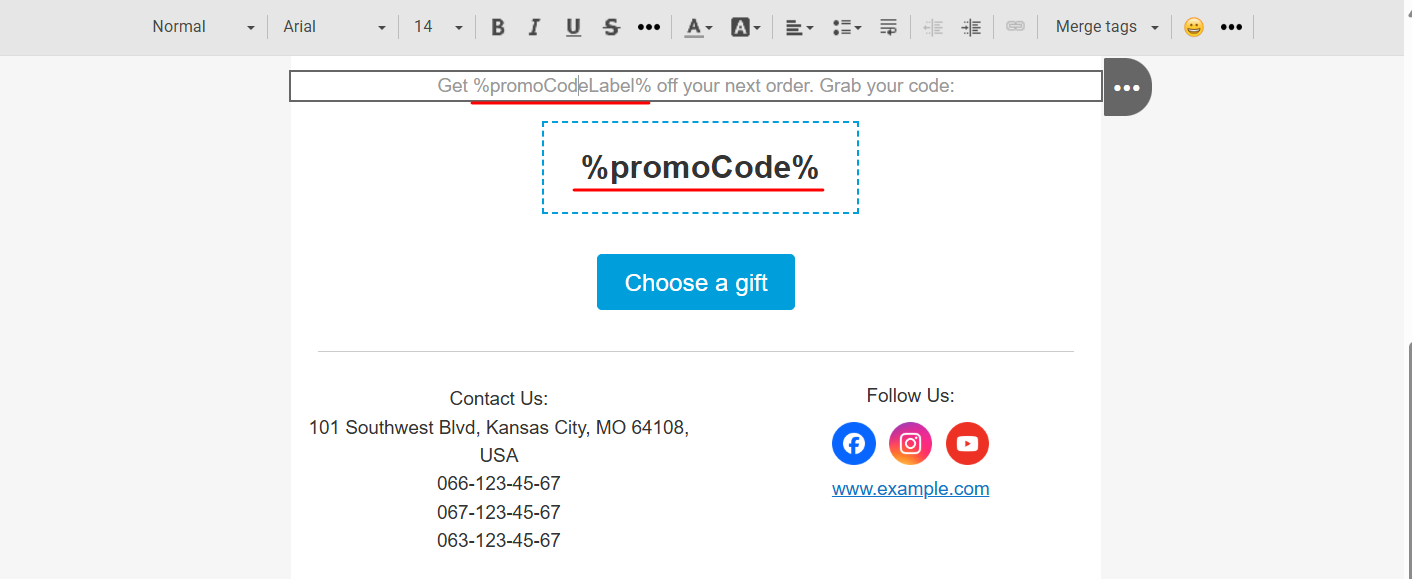
- Create a workflow triggered by an event after the form is filled out.
- Add the Message block, in which you specify the message you created with dynamic variables (you can also add a message chain with timers, conditions, etc.).
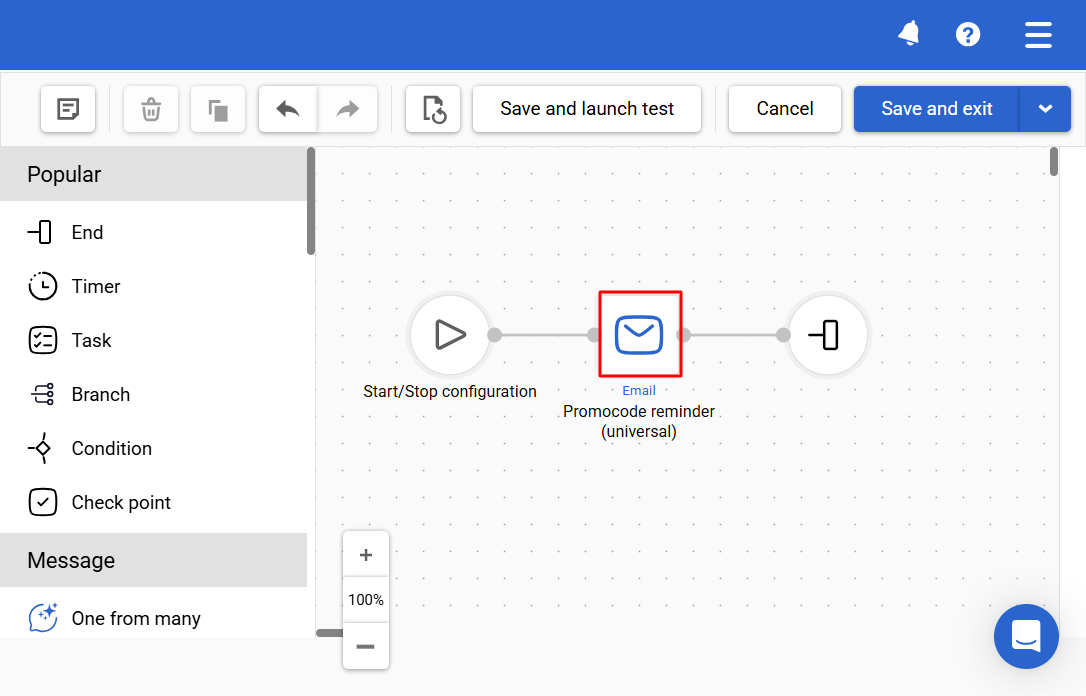
- Specify the appropriate event in the workflow launch settings.
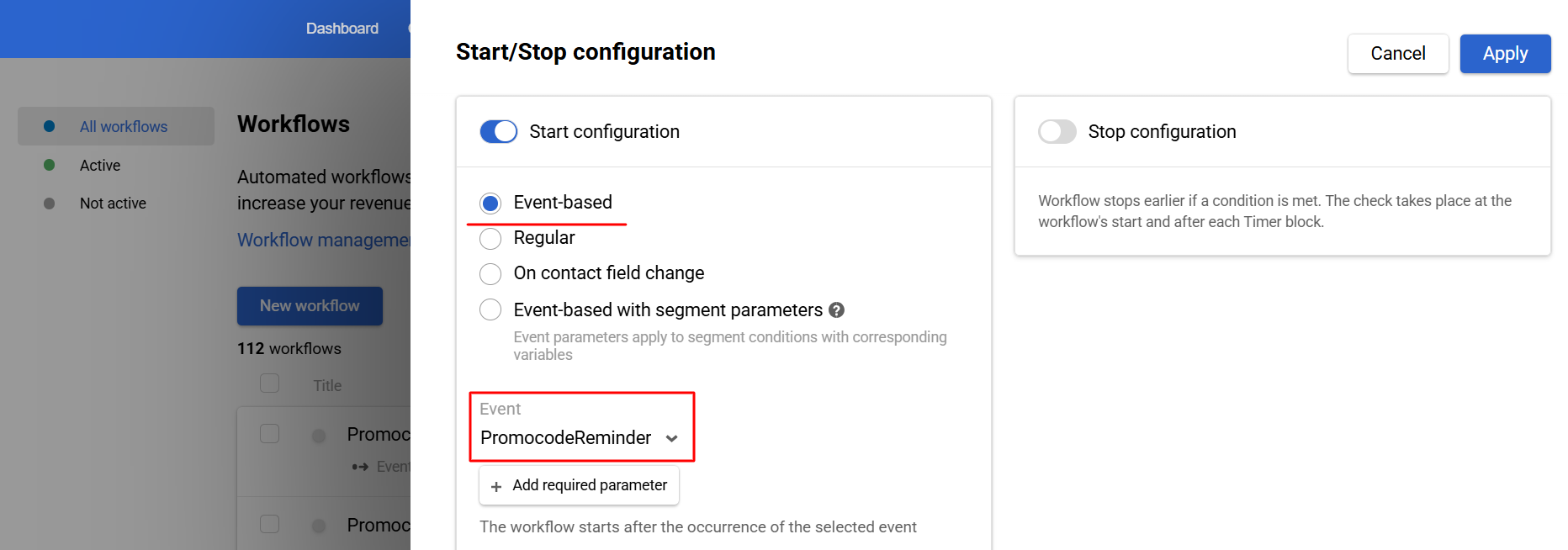
Workflow Branching Depending on Promo Codes Received
When to choose this approach:
- Depending on the prize, you need different messages: a different tone, arguments, and banners/designs.
- The series' logic is different: for a bigger discount, you want a longer chain or a different interval between messages.
Setup sequence:
- Create a Request form, set a segment to display, and activate the event for automation, as described above.
- Prepare messages for each prize variant (with different themes, banners, CTAs, and delivery schedules). There is no need to use dynamic variables to substitute promo codes, as the workflow will send the appropriate message based on the prize won.
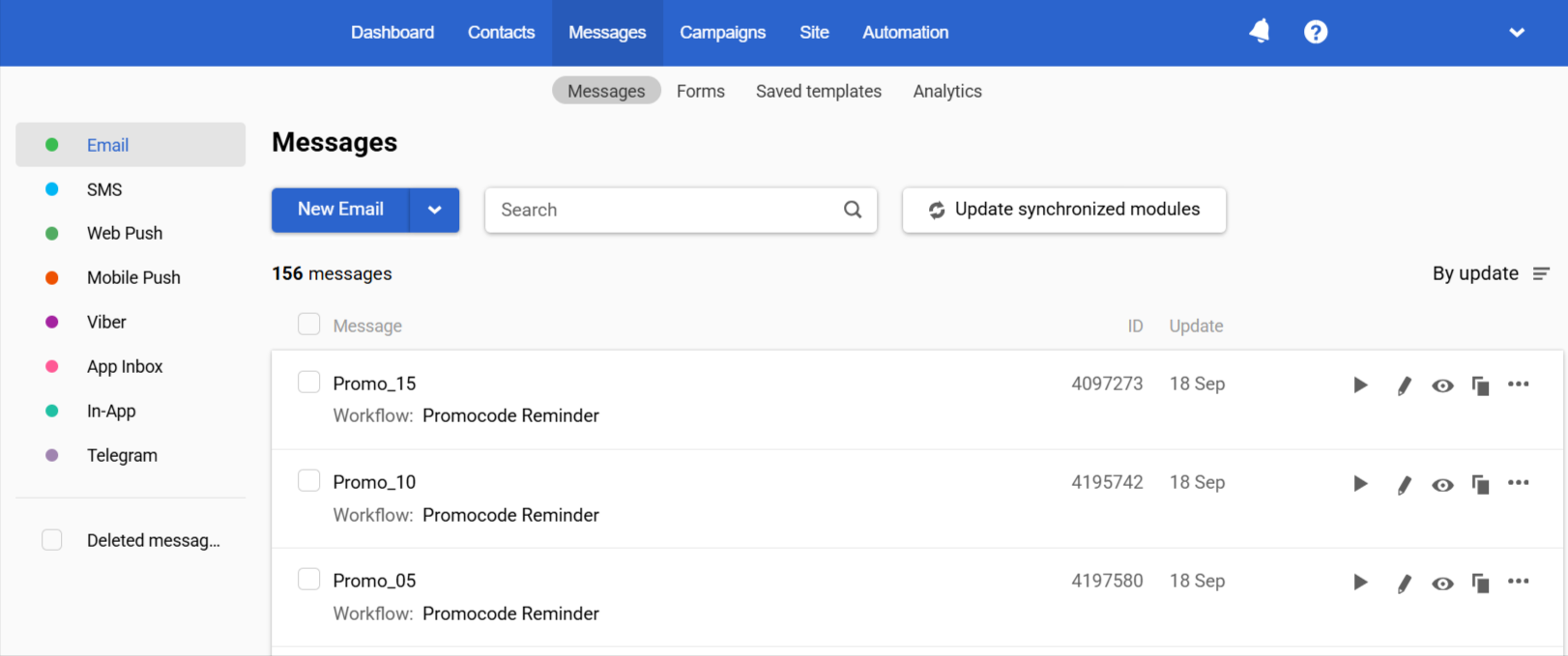
- Create a workflow triggered by an event after the form is filled out.
- Add the Branch block, which validates the
promoCodeand/orpromoCodeLabelevent parameters, and the corresponding message or series for each branch.
- Add the Branch block, which validates the

- Specify the appropriate event in the workflow launch settings.
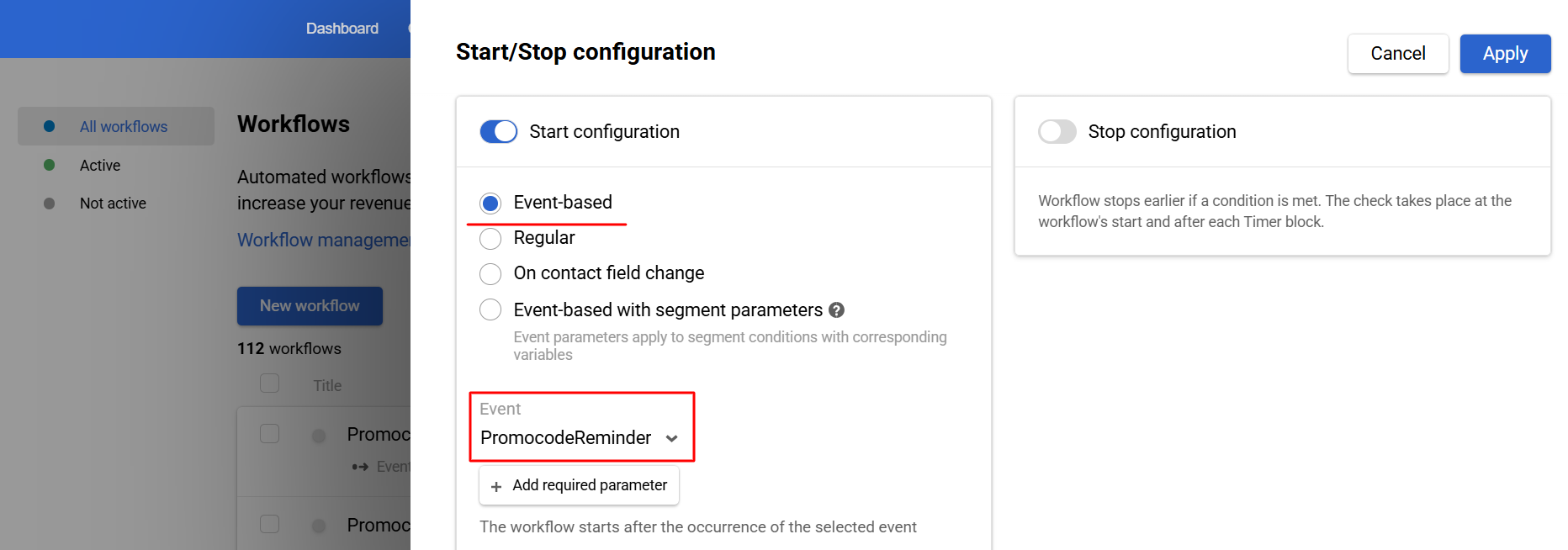
Users will receive a message or a chain of reminders depending on the prize received in the request form.
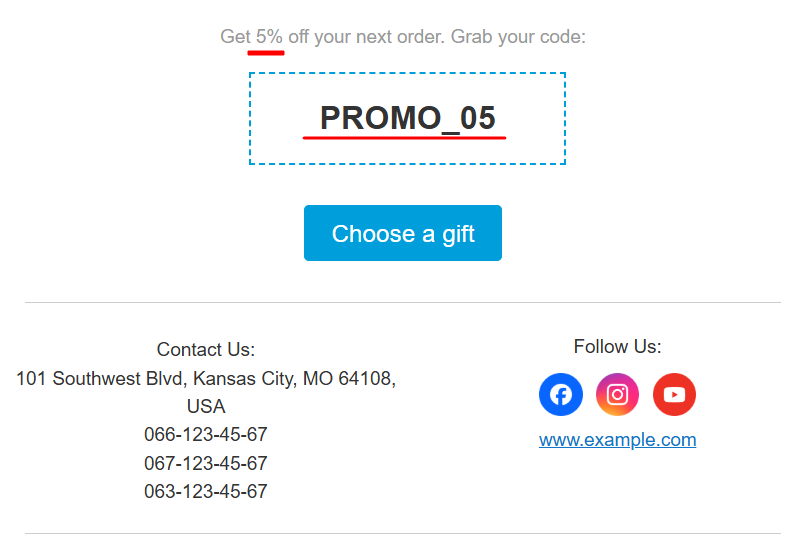
Updated about 2 months ago
