Home Page Performance Dashboard
Home Page Performance Dashboard enables you to understand how your campaigns are performing globally and within each specific channel and type, so you can fine-tune your approach to maximize results.
Key Sections
The dashboard consists of four key sections:
Performance Summary
They display the overall results of triggered and bulk campaigns across all communication channels for the selected period and help quickly assess trends in contact engagement.
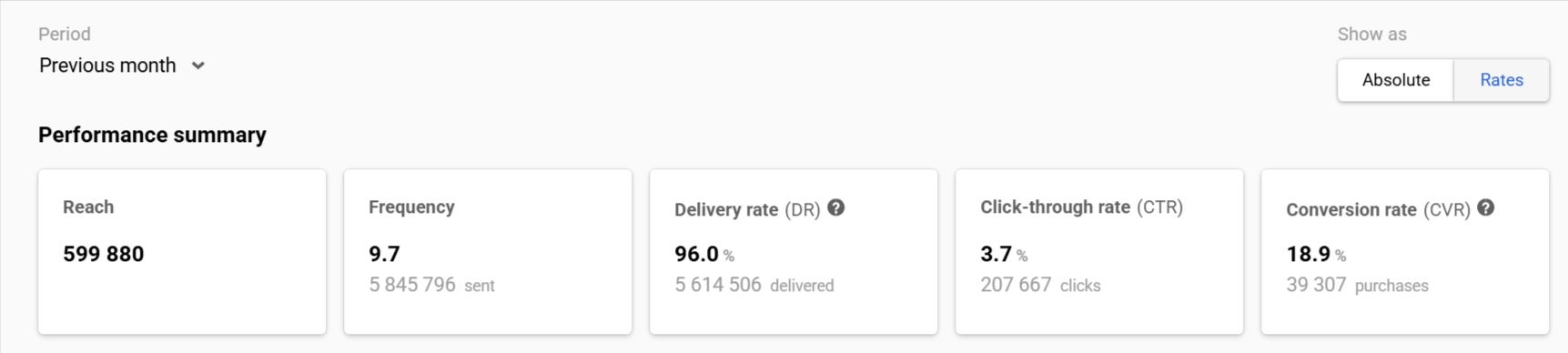
Performance by Channel
Delivers detailed statistics for each communication channel (e.g., Email, SMS, Mobile Push).
Use this information to:
- Analyze the performance of individual channels by comparing reach, sends, deliveries, clicks, and purchases.
- Fine-tune strategies per channel based on actual performance.
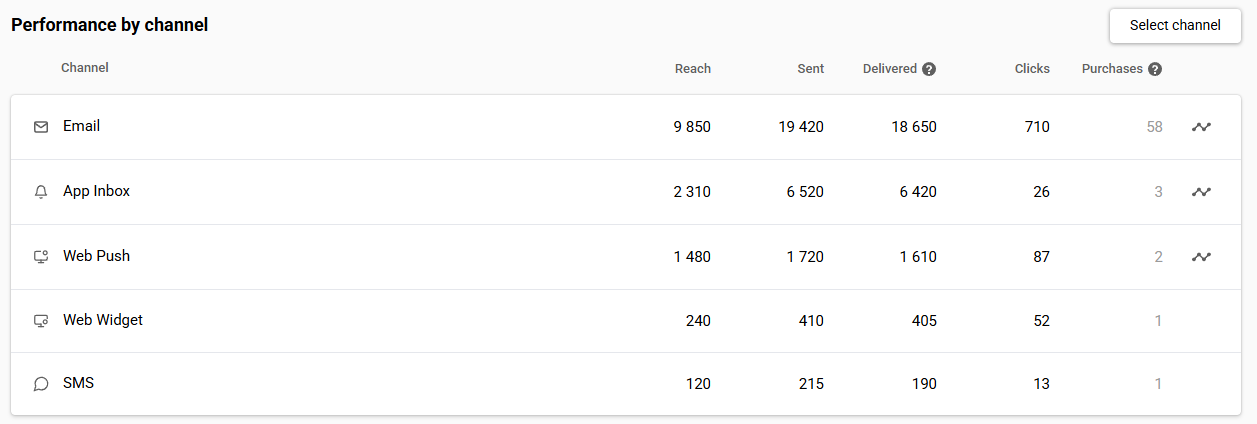
Top Performing Workflows
This section allows you to:
- See total workflows performance.
- Pinpoint automated sequences that drive the most value.
- Identify opportunities to scale or replicate top performers.
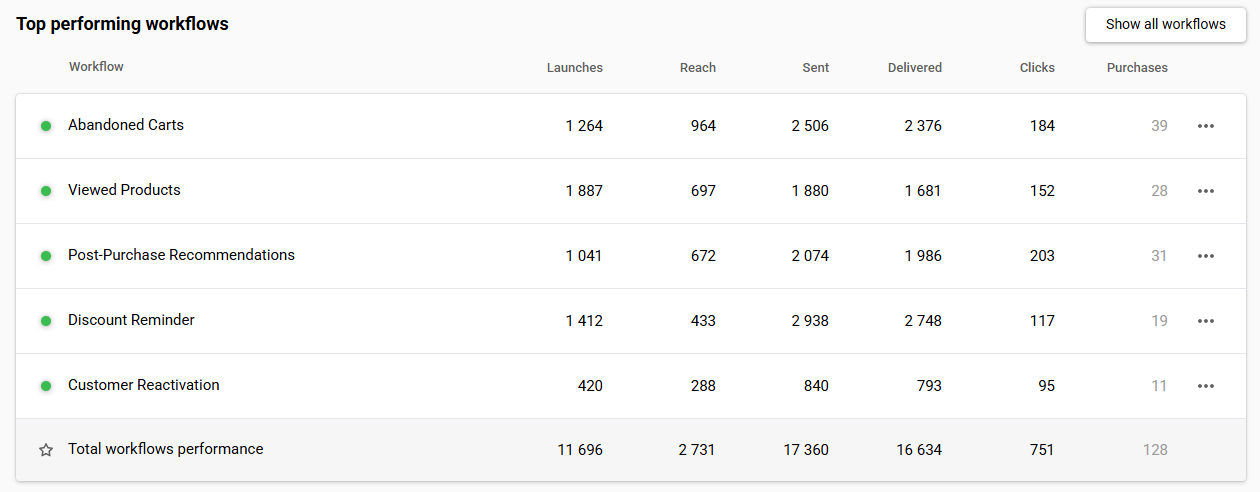
Top Performing Broadcasts
This section will help you to:
- Monitor total broadcast performance.
- Understand which content resonates best with your audience.
- Improve strategies for creating future newsletters.
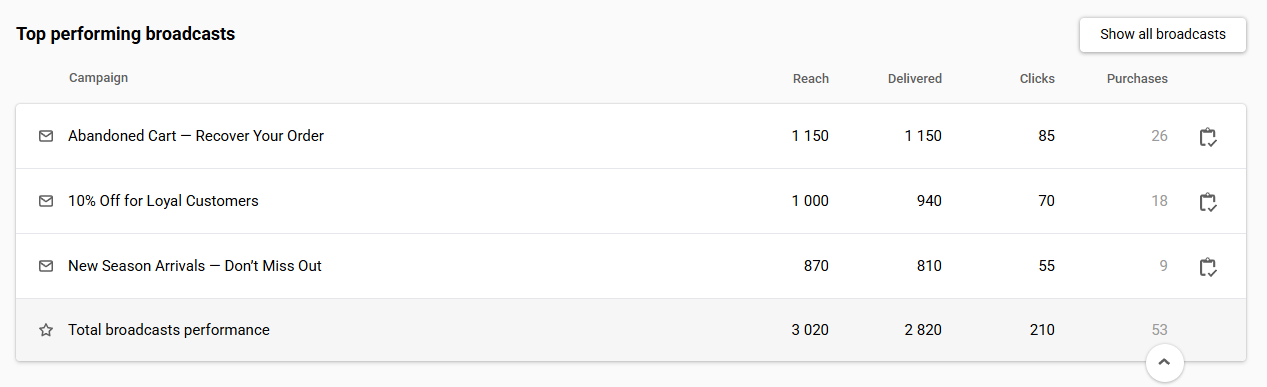
Key Metrics
Here are the key metrics displayed
- during the selected period,
- for the selected event.
| General | Channels | Workflows | Broadcasts | |
|---|---|---|---|---|
| Reach | Unique contacts with SENT status | Unique contacts with SENT status per channel | Unique contacts for whom each workflow was launched | Unique contacts with SENT status for each broadcast |
| Sent | Total number of messages sent | Total sends per channel | Total messages sent across all workflow blocks | — |
| Frequency | Sent ÷ Reach | Sent ÷ Reach per channel | Sent ÷ Reach per workflow | — |
| Delivery | Total deliveries across all messages | Total deliveries per channel | Total deliveries within each workflow | Total deliveries per broadcast |
| Delivery rate (DR) | (Delivered ÷ Sent) × 100% | (Delivered ÷ Sent) × 100% per channel | (Delivered ÷ Sent) × 100% per workflow | (Deliveries ÷ Sent) × 100% per broadcast |
| Clicks | Total clicks across all messages | Total clicks per channel | Total clicks generated within each workflow | Total unique clicks per broadcast |
| Click-through rate (CTR) | (Clicks ÷ Delivered) × 100% | (Clicks ÷Delivered) × 100% per channel | (Clicks ÷ Delivered) × 100% per workflow | (Unique Clicks ÷ Delivered) × 100% per broadcast |
| Purchases | Total purchases per all messages | Purchases per channel | Purchases generated within each workflow | Purchases generated per broadcast |
| Conversion rate (CVR) | (Conversions ÷ Clicks) × 100% | (Conversions ÷ Clicks) × 100% per channel | (Conversions ÷ Clicks) × 100% per workflow | (Conversions ÷ Unique Clicks) × 100% per broadcast |
| Launches | — | — | Number of times each workflow was launched (excluding test launches) | — |
Note
- In-Apps and Web Widgets are counted by Views instead of Sent and Delivered due to the specifics of their functionality.
- Some delivery confirmations may take up to 72 hours; such deliveries are counted on the day the relevant messages are sent.
Managing Data Display
1. General Settings
- Period: Define the time range (e.g., current or previous week) for analyzing your campaign data.
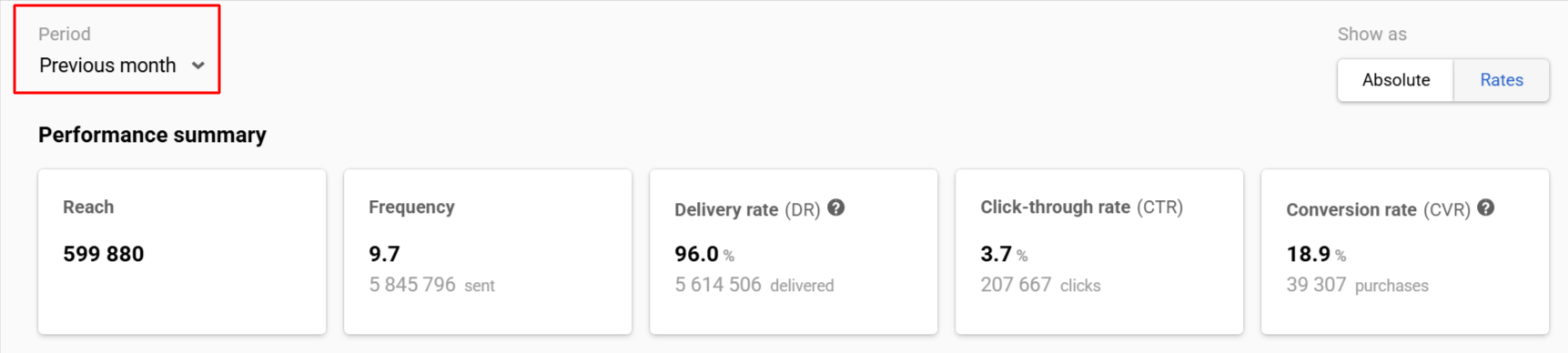
- Show as: Choose whether to display the data as raw numbers (Absolute) or as percentages (Rates).
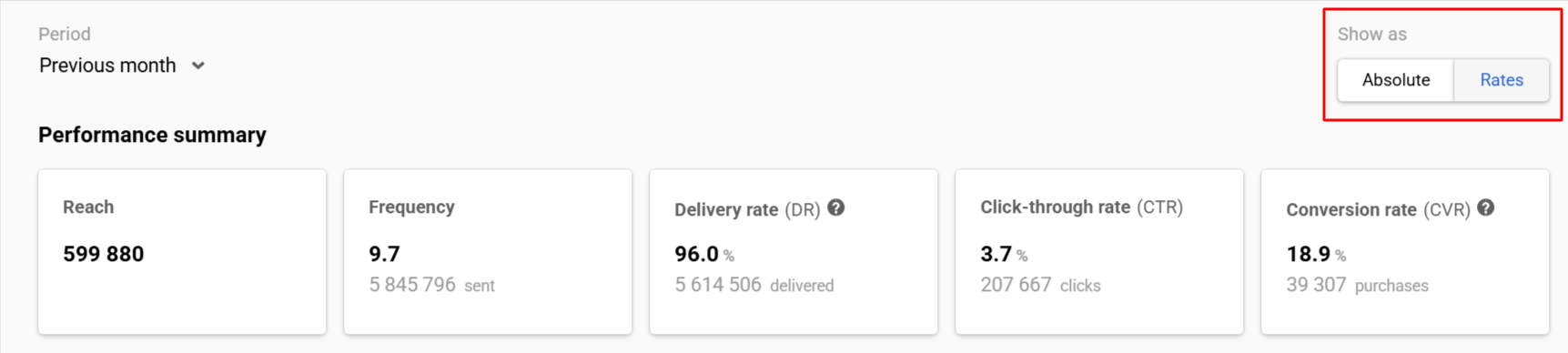
2. Channels
- Select channel: Choose the communication channel (e.g., Email, SMS, In-App) for which you want to view performance metrics.
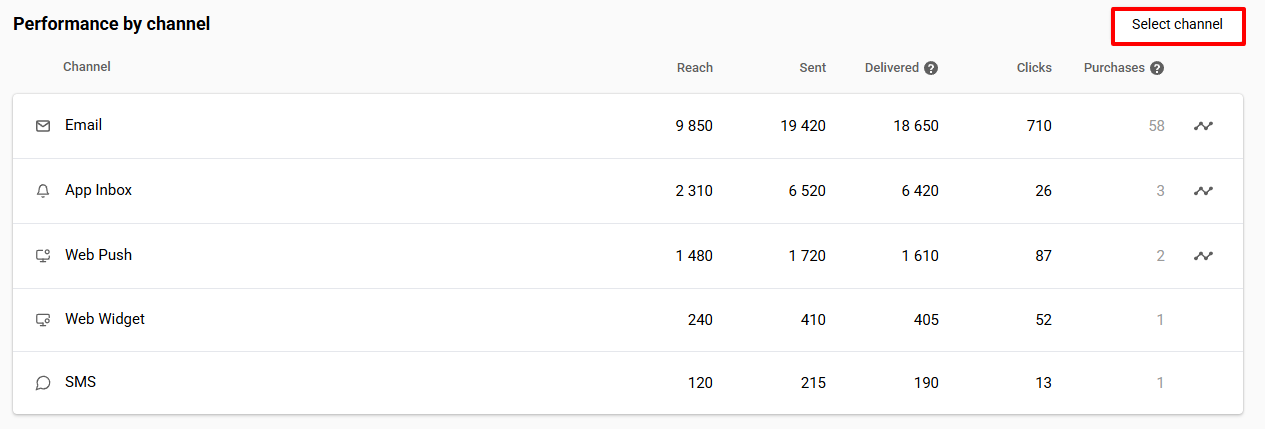
- Show contacts analytics: Click on this icon leads to the overview of the contact activity for the corresponding channel.
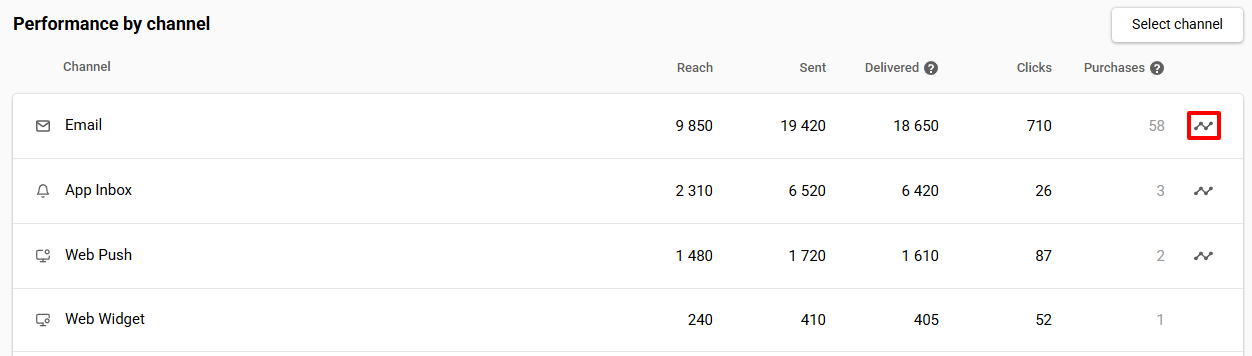
3. Workflows
- Show all workflows: Navigate to the main workflow list.
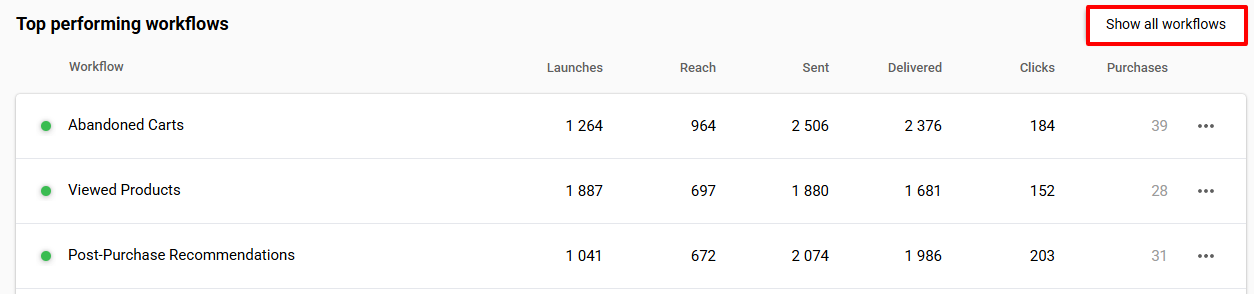
- Actions: Clicking the three dots next to the workflow name reveals the following list of actions:
- Edit
- Show launch history
- Show campaign report

4. Broadcasts
- Show all broadcasts: Navigate to the main report list.
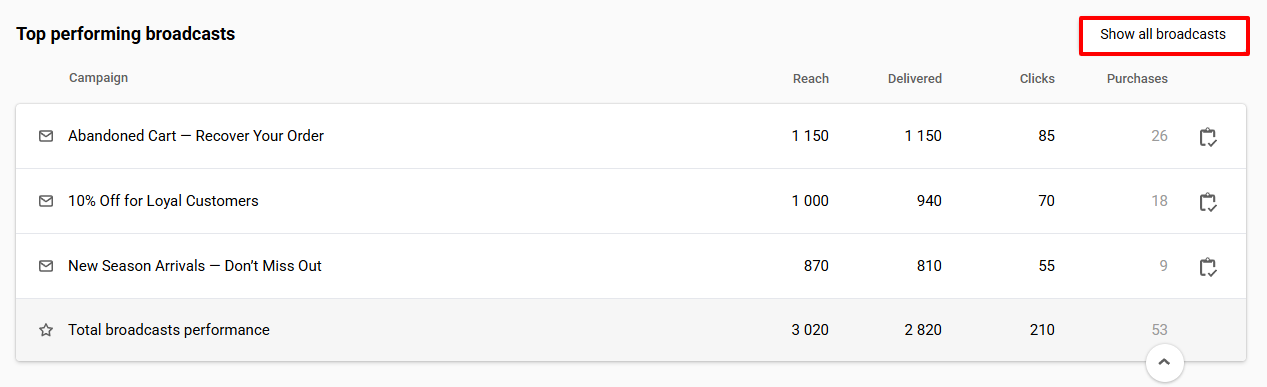
- Show campaign report: Clicking the icon next to the broadcast name navigates to its report.
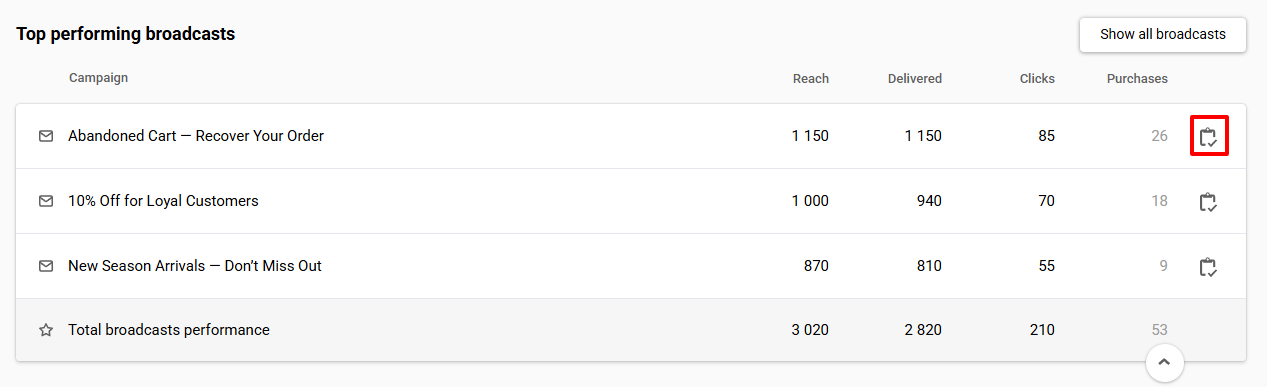
NoteChannels, Workflows and Broadcasts are filtered by the Reach indicator.
To learn more on Yespo's analytics, please follow the links:
Updated 2 months ago
