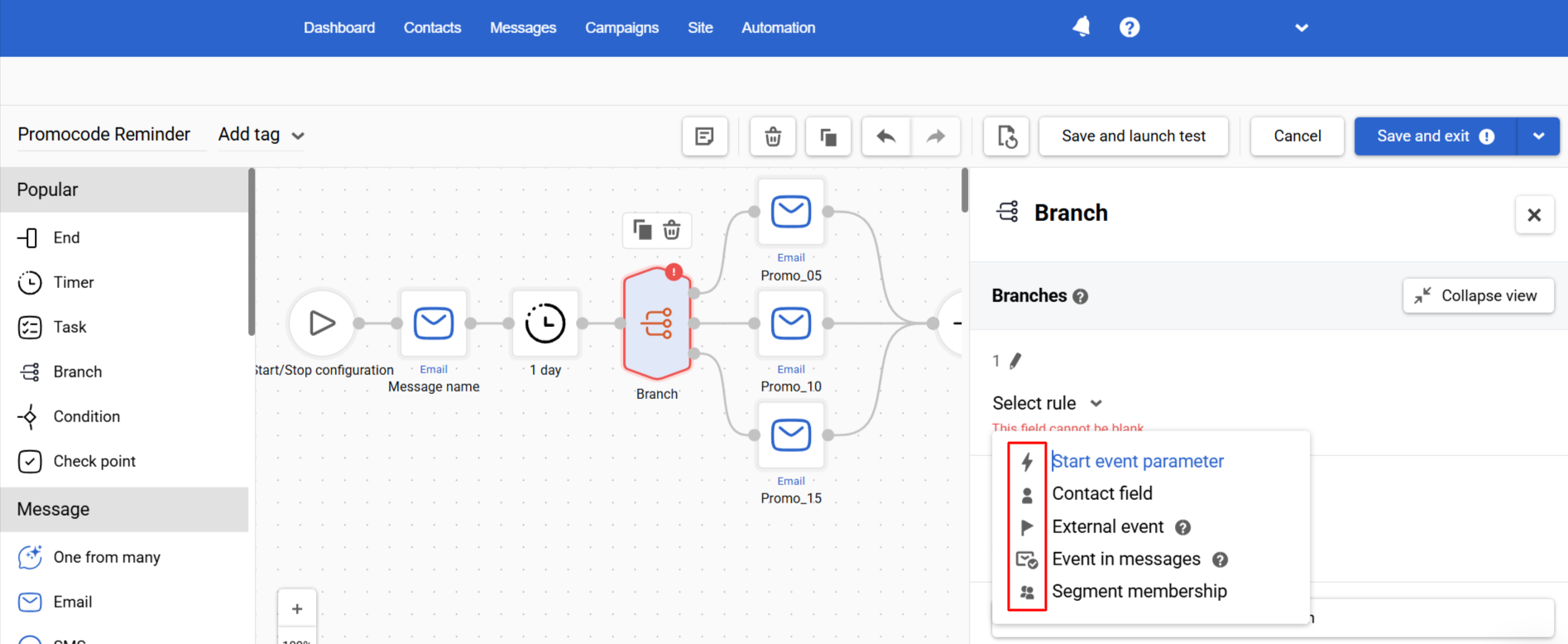Using Branch Block
The Branch is a workflow block for defining multiple alternative paths in one place. Instead of chaining many separate Condition blocks (hard to read and maintain), you add branches inside a single block and set rules for each. The system evaluates branches top → bottom and sends the contact down the first branch whose rules are met. This keeps complex logic clear, compact, and easy to maintain.
Why use it
- More order: Replace long Condition chains with one tidy decision point.
- Faster reviews: All rules are visible side-by-side — no more opening blocks and memorizing details.
- Easy edits: Label, duplicate, collapse, and rename branches without rebuilding logic.
Setting Up Branch Rules
- Open or create a workflow in the Automation → Workflows section.
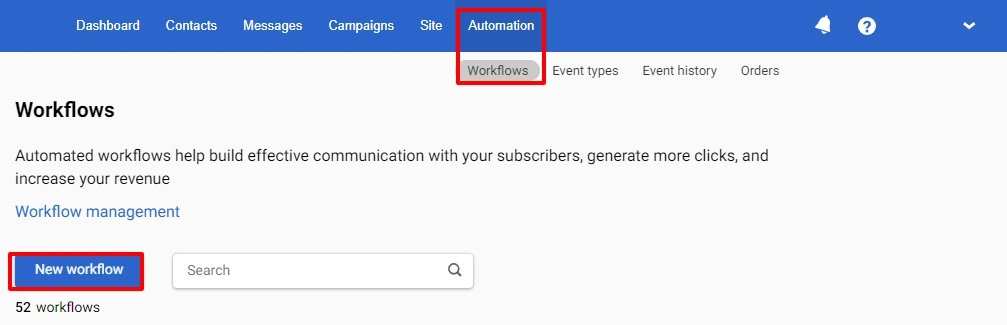
- Drag the Branch block from the left sidebar into the workflow.
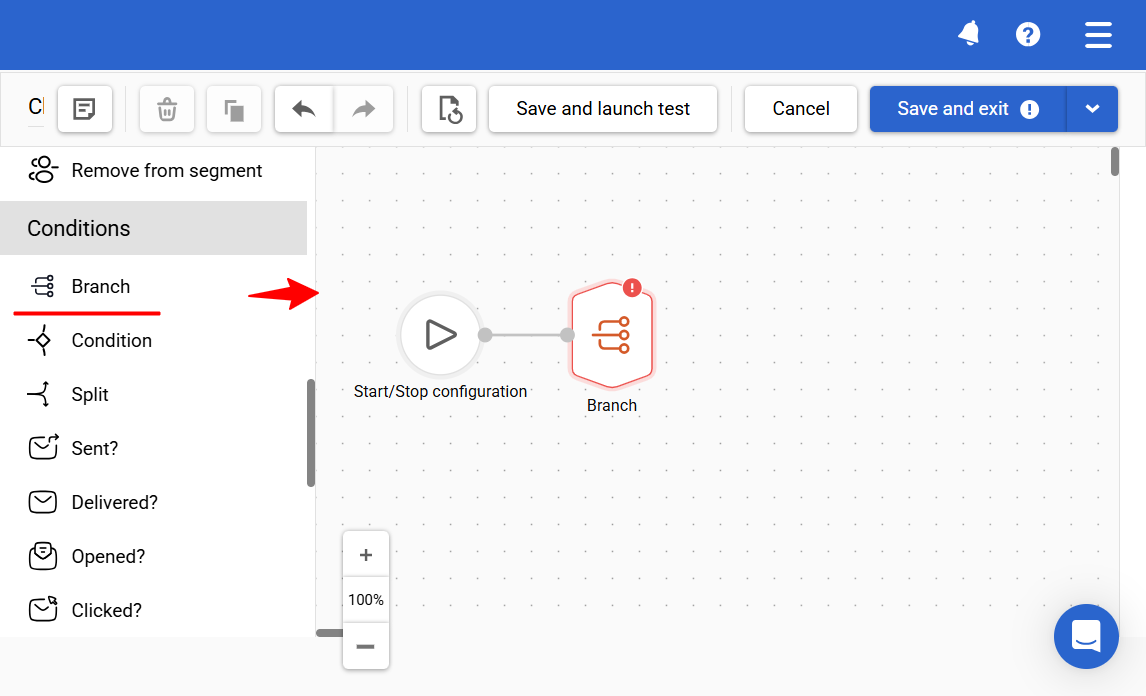
- Configure branches. You can base its rules on any of the following:
- Start event parameter — context of the event that triggered the workflow
- Contact field
- External event — tracked behavioral events (e.g., site/app actions) and their attributes
- Event in messages — engagement with earlier Message blocks
- Segment membership — checking the input to the audience lists you’ve already built
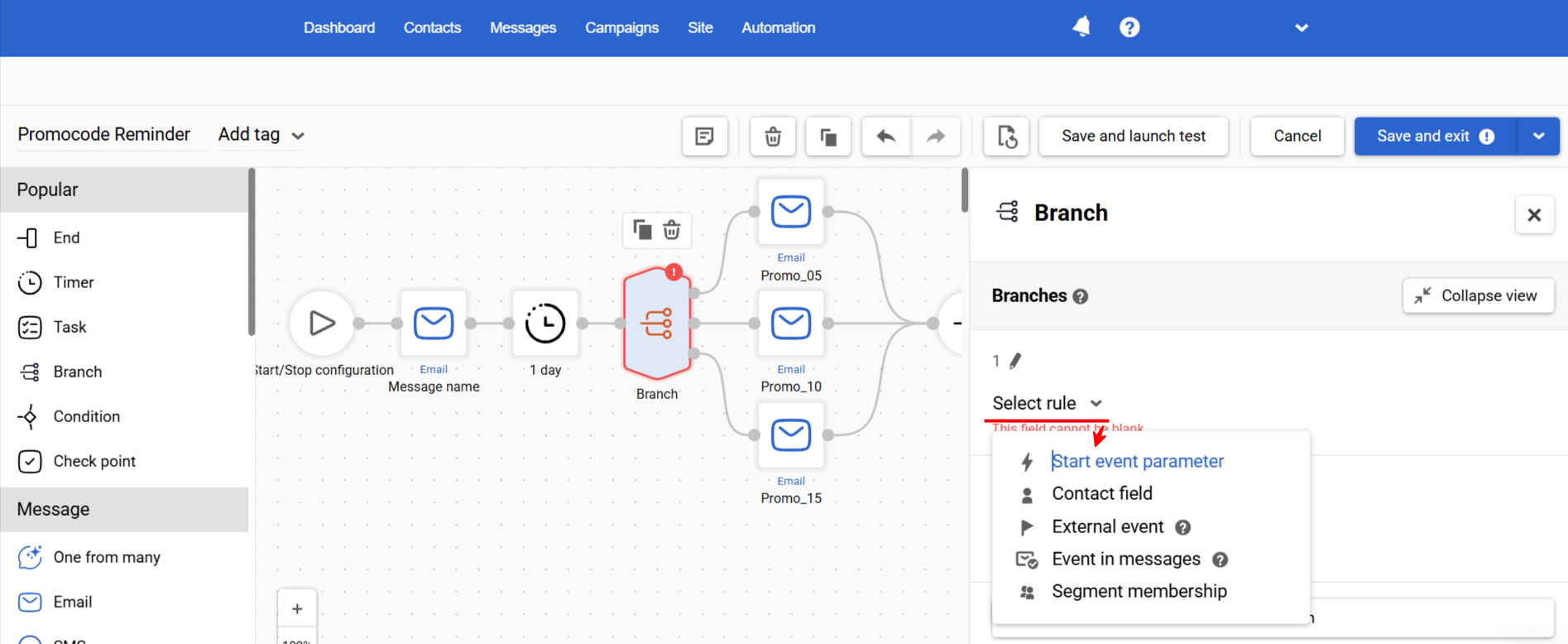
NoteThe UI shows icons to recognize rule types quickly.
Start Event Parameter
- Choose the workflow's start event parameter (e.g.,
utmCampaign,orderValueBucket,shippingMethod). - Pick an operator (e.g.,
Equals,Contains,Between,Is set). - Enter the value.

Usage example
- Branch 1:
orderValueBucket Equals High→ Thank-you + loyalty fast-track and premium support info trackers) - Branch 2:
orderValueBucket Equals Medium→ Cross-sell essentials (care kit, add-ons) - Branch 3:
orderValueBucket Equals Low→ AOV booster bundle (free shipping threshold tip) - Fallback:
Didn’t match 1–3→ Standard post-purchase series
NoteThe Fallback branch is evaluated after all other branches. It captures contacts that don’t match any prior rules. If you disable Fallback, contacts that don’t match any branch will stop at this point in the workflow.
Contact Field
- Select a contact field (e.g.,
favoriteCategory,sizePreference,preferredBrand). - Choose an operator appropriate for the field type (e.g.,
Equals,Does not equal,Is set,Is empty). - Specify the value.
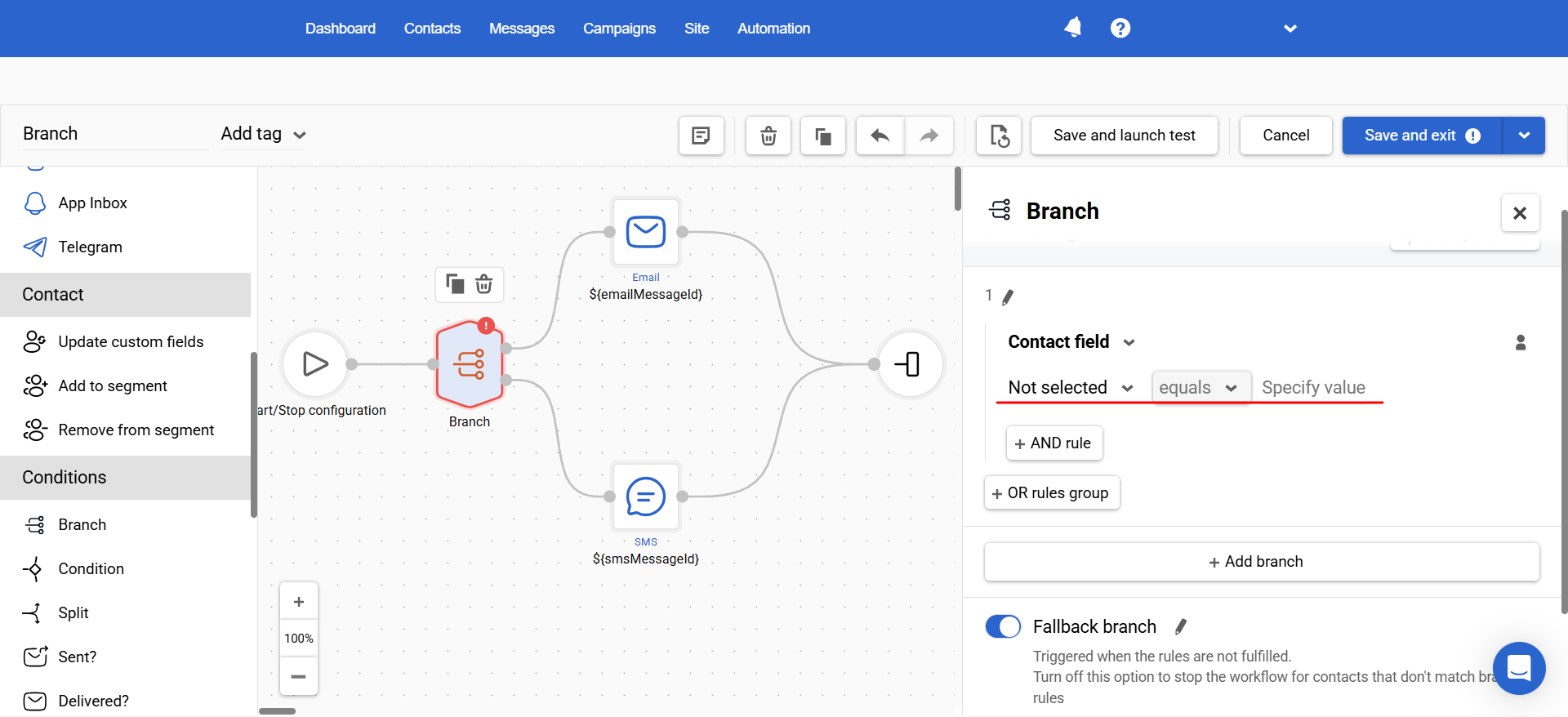
Usage example
- Branch 1:
favoriteCategory Equals Footwear→ Sneaker drops + size-based recommendations - Branch 2:
favoriteCategory Equals Apparel→ Outfit builder + new arrivals in preferred sizes - Branch 3:
favoriteCategory Equals Home→ Room-by-room bundles + seasonal decor guide - Fallback:
Didn’t match 1–3→ Best-sellers + “pick your interests” prompt
TipCombine with another field using the AND rule (e.g.,
favoriteCategory Equals FootwearANDsizePreference Equals 42) for higher relevance.
External Event
- Specify the event type with segmentation enabled (e.g.,
ProductViewed,CartUpdated,OrderPlaced). - Select the time window (the most recent relevant event is used).
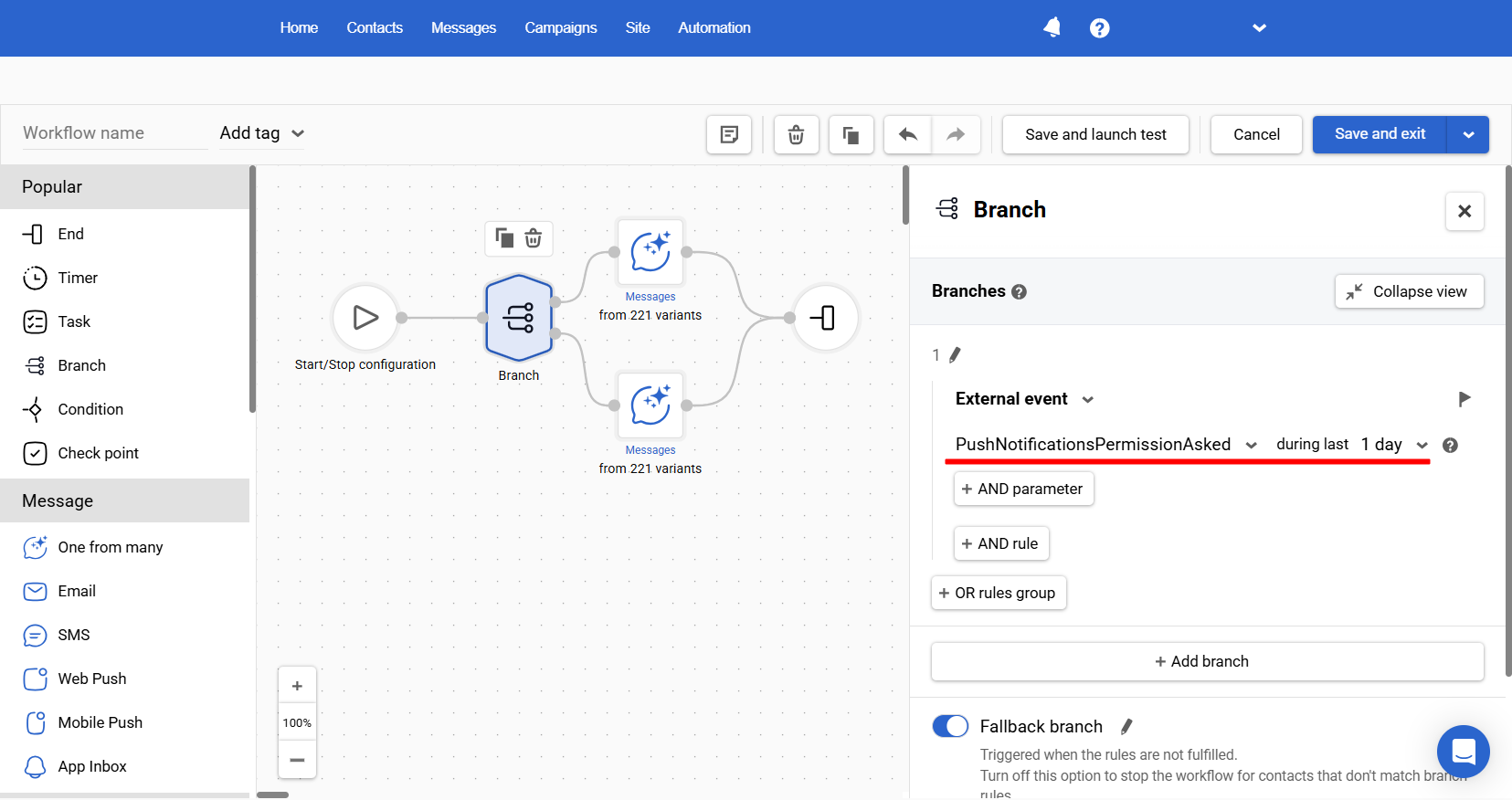
- If you want to check the event parameter, click the AND parameter and specify the parameter name, its value, and one of the available validation operators, e.g.,
deviceCategory equals Mobile.
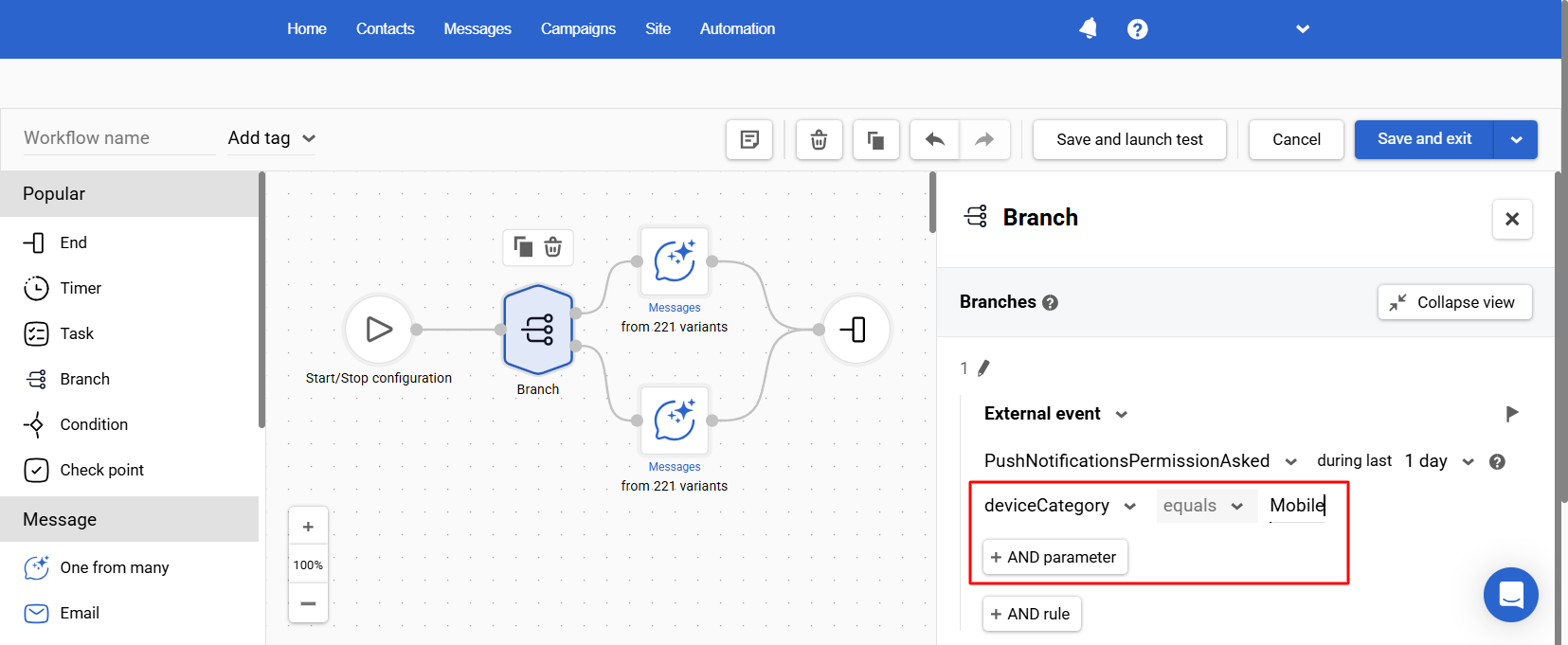
Usage example
- Branch 1:
ProductViewed during last 7 daysANDcategory Equals Sneakers→ “Complete the look” (socks, care kit, laces) - Branch 2:
CartUpdated during last 7 daysANDcategory Equals Dresses→ Size & fit guide + matching accessories - Branch 3:
OrderPlaced during last 30 daysANDbrand Equals X→ Brand-loyal perks + early access - Fallback:
Didn’t match 1–3→ Browse best-sellers + personalized picks
Event in Messages
- Select message status: Delivered, Opened, or Clicked.
- Select condition:
- is true → the status occurred within the chosen scope.
- is false → the status did not occur within the chosen scope.
- Select scope:
- for the last message — checks the most recent Message block before this Branch.
- for all messages — checks across all earlier Message blocks in the workflow.
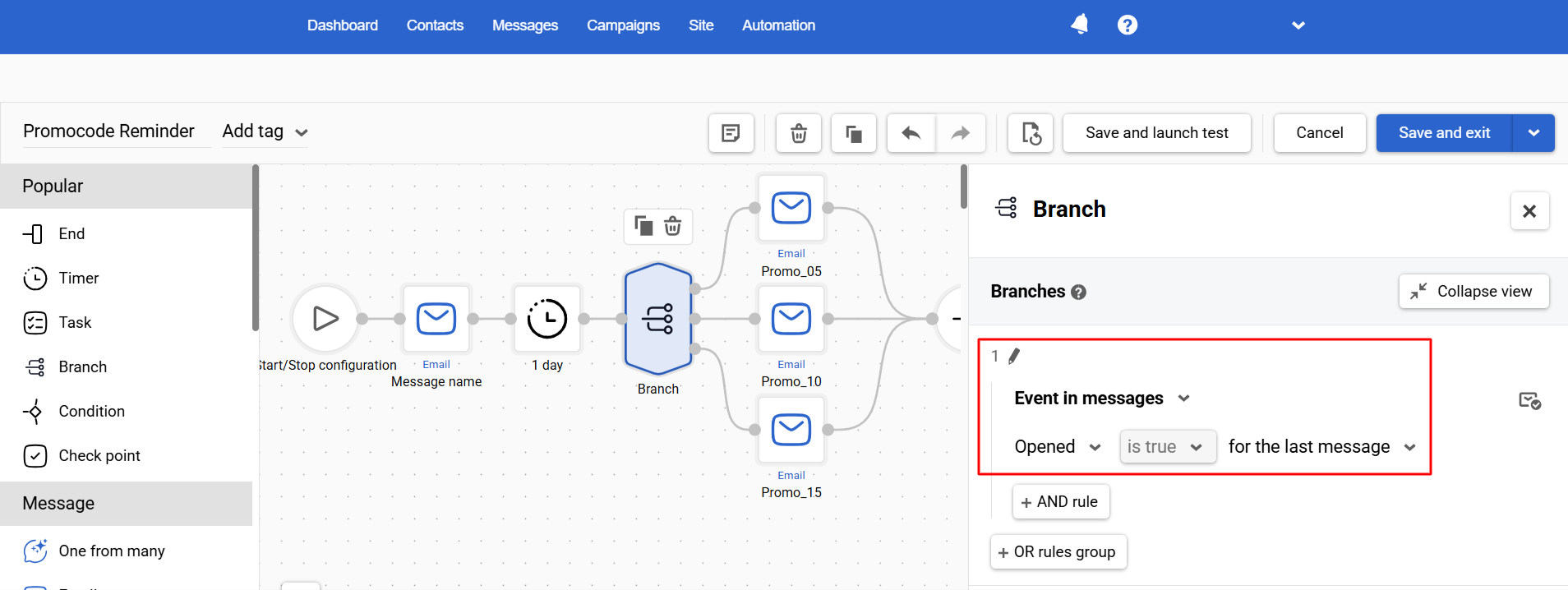
Usage example
- Branch 1:
Clicked is true for the last message→ Flash-sale CTA with personalized picks - Branch 2:
Delivered is false for the last message→ Switch channel (SMS/push) + address validation tip - Branch 3:
Opened is false for the last message→ Web push/In-app: “New arrivals just dropped — shop now”
Segment Membership
Select the condition In segment / Not in segment / In any of segments and specify the segment(s).
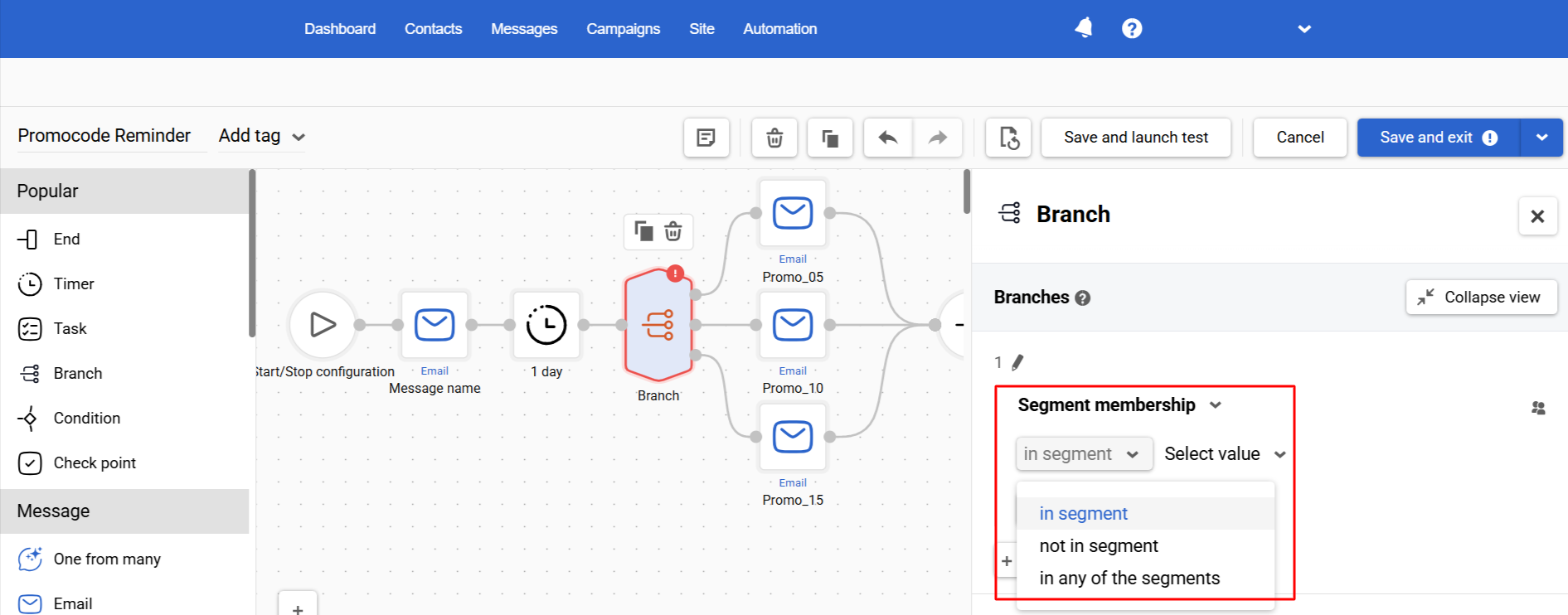
Usage example
The BackInStock Trigger:
- Branch 1:
Segment = VIP→ 24-hour early access, limited quantity, priority shipping. - Branch 2:
In any of the segments = BargainHunters, CouponUsers→ Promo code -10% for 48 hours + “Reserve your size.” - Branch 3:
Segment = ChurnRisk (90 days without purchases)→ Win-back: free shipping/easy returns, multi-channel reminder series. - Branch 4:
Segment = RepeatBuyers or HighLTV→ Bundle of compatible products + extra loyalty points. - Branch 5:
Segment = NewSubscribers (≤7 days)→ Welcome discount, short FAQ on shipping/sizing, soft deadline. - Fallback:
Others→ Standard “Back in stock” message without discount: product photo, “Buy now” CTA, easy-returns guarantee.
AND / OR Rules
Inside a single branch, conditions are grouped into rule cards.
- Within one card, conditions are combined with AND rule (all must be true).
- OR rules group adds another card as an alternative set of conditions.
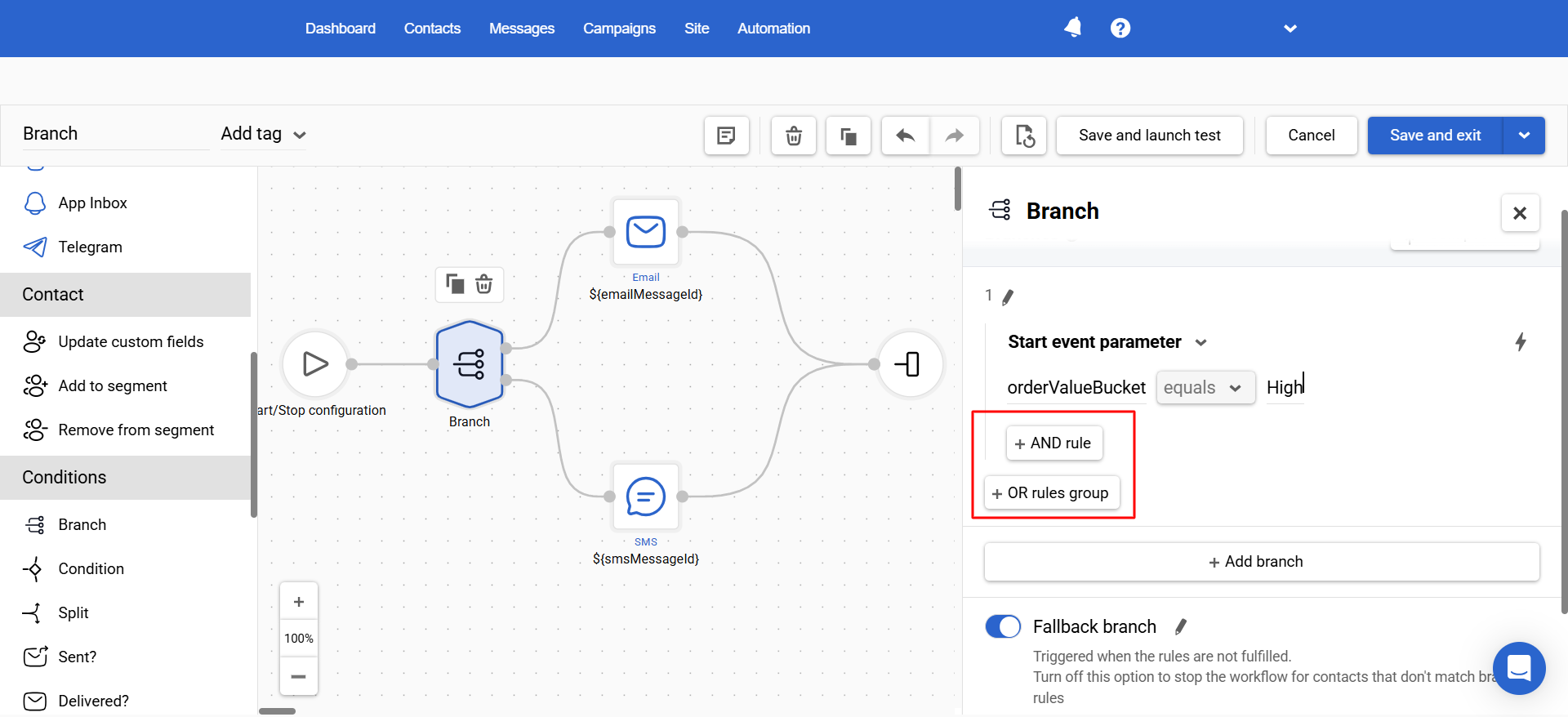
The branch passes if all conditions in any one card are true (Card 1 OR Card 2 OR Card 3, etc.).
Settings
- In your branch, add the first conditions — this becomes Rule card 1 (all conditions here use AND).
- Click OR rules group to add Rule card 2 (an alternative set).
- Configure the conditions in Rule card 2 (again, they’re AND-ed within the card).
- (Optional) Add more OR rules groups to create additional alternative cards.
Usage example
- Rule card 1:
loyaltyLevel = VIP - OR rule card 2:
orderValueBucket Equals High
→ Action: Send “Free Express Shipping — Today Only” message
Branch Actions
Created branches (max 20) have the following management options:
- Duplicate — copy a branch with all its conditions (using the button in the block settings or selecting the branch and pressing
Ctrl + Don Windows orCmd + Don macOS).
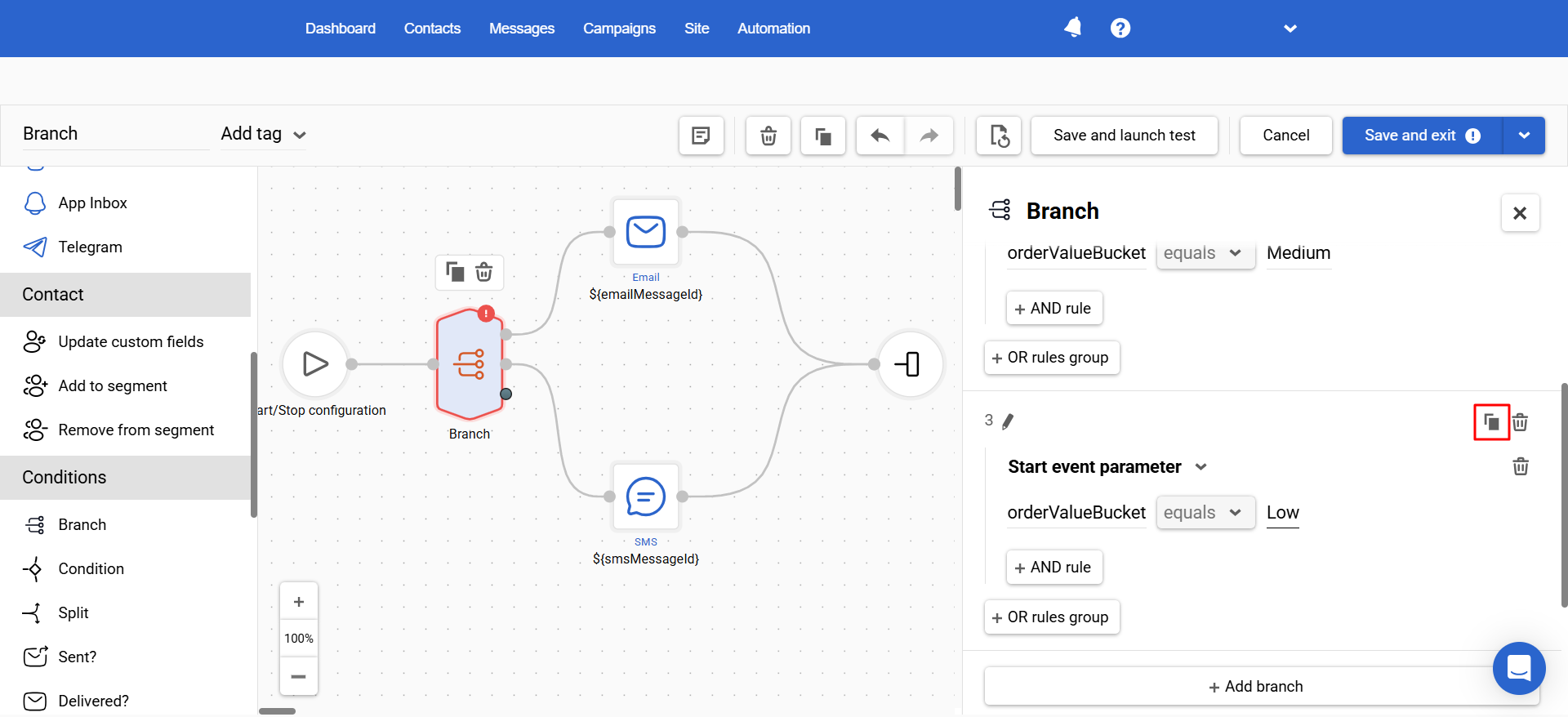
- Rename — improve on-canvas readability with short, clear labels.
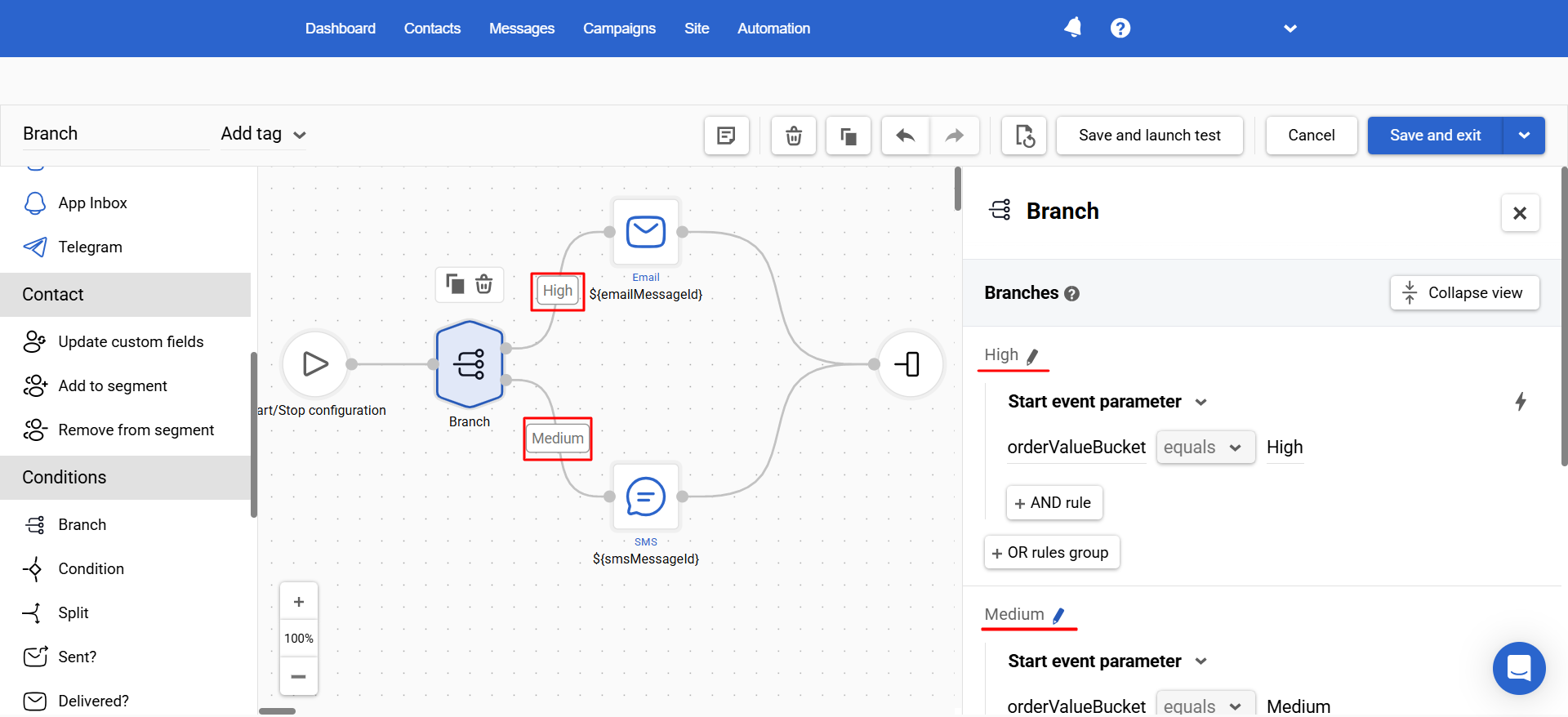
- Delete — remove an obsolete branch or rule.
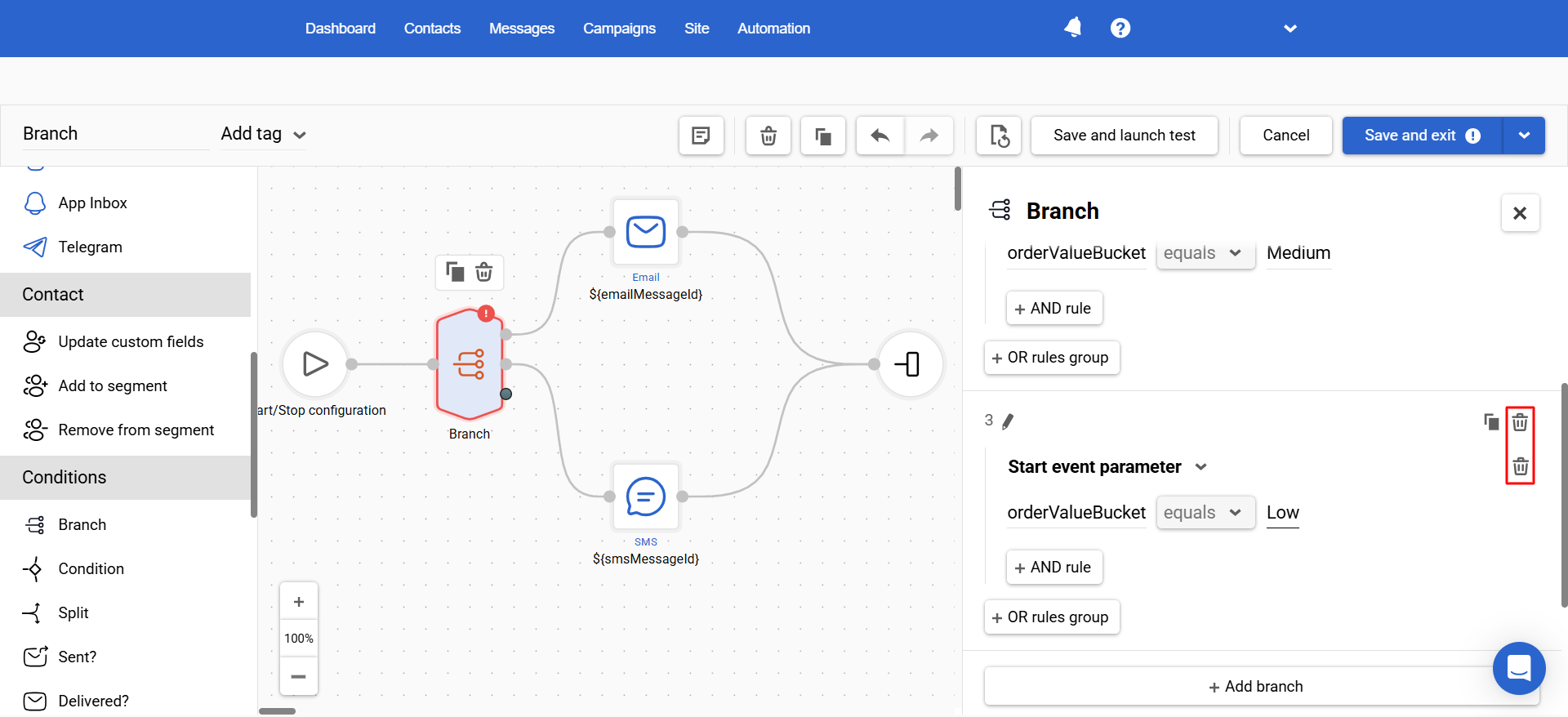
Updated 3 months ago